
Case 1 – Your PC Can Boot into the Safe Mode
If after getting the error you are still able to boot your Windows 10 computer, then try the below-given solutions and fix your pc ran into a problem and needs to restart stuck.
Fix 1: Boot your PC/Laptop into Safe Mode
It is already found that “Your PC ran into a problem and needs to restart” error can be triggered because of the outdated or not working system driver. So in this fix, we will try to update the system drivers.
Firstly, boot your Windows 10 into Safe mode.
After booting your Windows system into safe mode, if “Your PC ran into a problem and needs to restart” an error doesn’t appear.
Fix 2: Re-install System Drivers
Some issues with the system drivers can also show you the error message your pc ran into a problem and needs to restart stuck at 0. Therefore, uninstall and then re-install the system drivers to fix this issue.
Now, try to uninstall and then re-install some of the important system drivers listed below and restart your PC after uninstalling each of them.
- Display Adapter Driver
- Wireless Adapter Driver
- Ethernet Adapter Driver
Follow the below-given steps to uninstall a system driver from your system:
- Open the run dialogue box by pressing Windows + R keys.
- In the run box, type devmgmt.msc and hit Enter key to open the Device Manager.
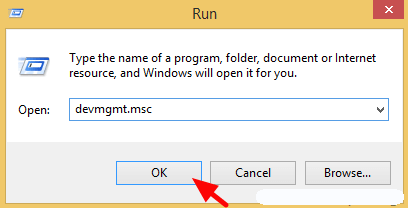
- At the Device Manager, click on the Display Adapters to expand its options. Now right-click on the installed Video adapter and choose Uninstall.
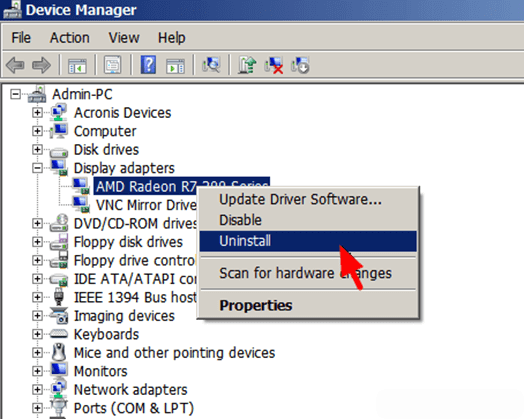
- After the completion of the un-installation process Restart your PC/Laptop.
Now, you need to install the latest driver, visit the official website of your hardware manufacturer webpage, and download the available driver for your system.
Again, reboot your computer and check for the “Your PC ran into a problem and needs to restart” error.
Note: Use the same steps to uninstall other system drivers. Or you can use Revo Uninstaller to uninstall programs easily.
Fix 3: Run the System File Checker (SFC)
Many a time. because of damaged, inaccessible or corrupt system files users encounter a blue screen with an error message your pc ran into a problem and needs to restart stuck at 100. So, to fix this error try to run an SFC scan to repair system files.
- First of all, you need to open the command prompt with admin privilege. To do this, press the Win key + X hotkey and choose Command Prompt (Admin).
- After opening the command prompt, you need to run the SFC command. To do this, type sfc /scannow in the Command Prompt window and hit ENTER key to run this command.

- The SFC command will scan the entire system files and fix the corrupted system files.
Once the SFC command gets completed reboot your system, and check for the error message.
Fix 4: Verify the System Hard Disk
Issues in the system hard disk can also lead to your pc ran into a problem stuck at 100 error messages. So, it is suggested to verify your hard disk to solve this issue from your Windows PC.
Follow the steps given below to verify the hard disk:
- Again open the command prompt with admin permission (as shown in the first step of Fix 3)
- Now, in the command prompt enter the Command chkdsk and press ENTER key
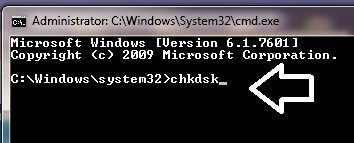
This command will verify your hard disk for any kind of error so it will take a long period of time to complete.
Once the command is executed and your hard disk is being verified, restart your PC and check if the BSOD error still persists or not.
Fix 6: Update the Drivers
In case your system drivers are outdated or incompatible then there is a possibility that your Windows shows you an error message that says your PC ran into a problem and needs to restart.
Therefore, it is advised to update all your system drivers to fix this error. There are two ways to update the driver that is manually and automatically. Follow the steps to manually update the driver:
- Press Windows key
- Type Device manager and hit the enter key
- Now, choose the driver that needs to be updated
- Right-click on it and choose update driver
- Click on Search for automatically updated driver software
This will begin to search for the latest version of those drivers. Once the search is completed you can install it on your PC.
If you want to skip that manual way then try Driver Easy. This will update all the outdated drivers as well as fix other driver-related issues automatically without any issue.
Fix 6: Adjust Memory Dump Setting
Try to adjust the memory settings in your Windows OS to get overcome the Blue screen error message “Your pc ran into a problem and needs to restart stuck at 100″. Following are the steps to adjust the memory settings:
- Open the run dialogue box by pressing Windows + R keys.
- In the run dialogue box, you need to type the “control sysdm.cpl” and hit the ‘Enter’ key.
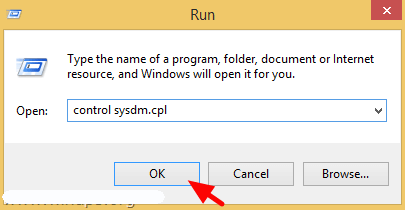
- Now, at the Advanced tab click on the “Start-up and Recovery” Settings.
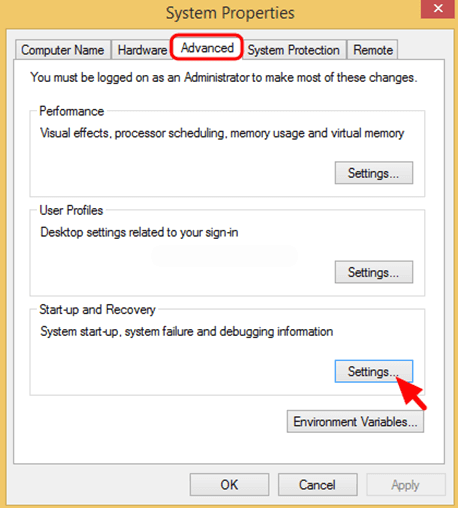
- Unmark the Automatically Restart check box, after it, click on the drop-down arrow and set the “Write debugging information” to Complete the memory dump.
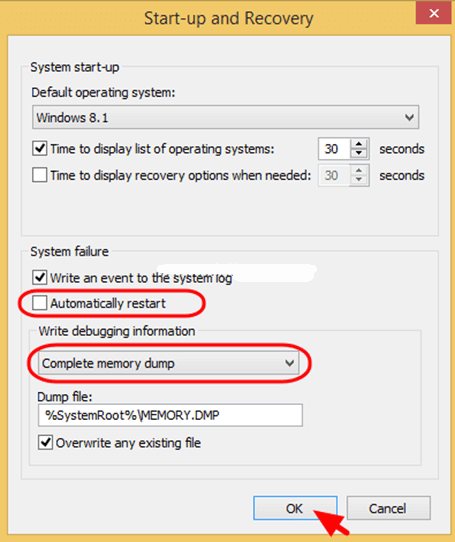
- At last press, OK to save the changes and reboot your PC/Laptop.
After it, run your PC/Laptop and make sure that the error is fixed or not.
Fix 7: Run Memory Test
This is the easiest solution that will quickly fix the error message your pc ran into a problem and needs to restart from your Windows 10 OS. Try to run the memory test in your system to detect the problem and solve them.
Hence, follow the steps given below to run the memory test:
- Open the run dialogue box by pressing Windows + R keys.
- In the run box, type MdSched.exe and hit Enter key.
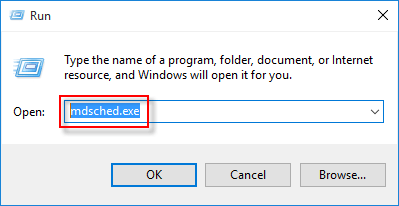
- Go to Select the Option “Restart Now & Check for Problem”
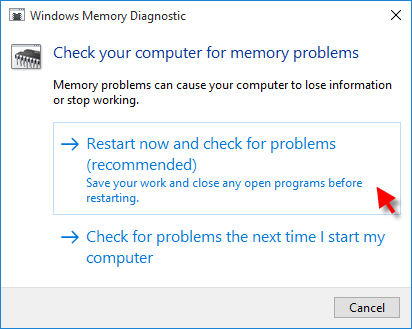
This process will try to fix your system’s memory-related errors if you do it perfectly.
At last, reboot your PC and make sure that it is running normally OR you are able to access all of your stored stuff without a BSOD error.
Case 2 – Your PC Can’t Boot into the Safe Mode
Now if your PC won’t boot into Safe Mode when the error “Your PC ran into a problem and needs to restart” then try the below-given solutions.
Fix 1: Run the Startup Repair
Here in this situation, you need to run the inbuilt Startup Repair Tool, this works for you to fix Windows startup issues. But to follow the steps you require a Windows recovery drive or Windows installation disk.
Now follow the steps to do so:
- Utilize the Windows installation disk or Windows recovery drive for starting your PC.
- And as the option to install Windows appears > click Repair your computer in its place. Now select Troubleshoot > Advanced Options > Startup Repair.
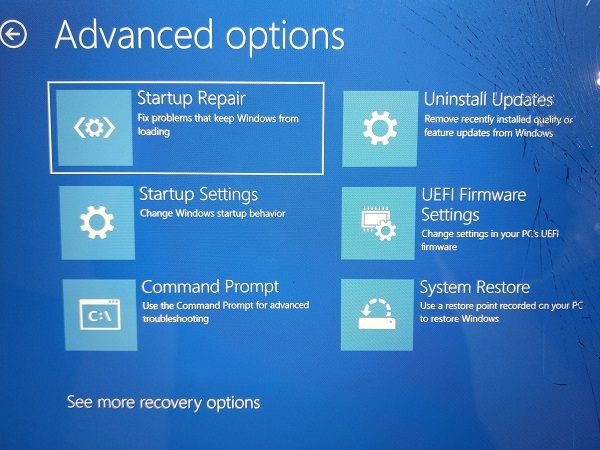
- Then choose the operating system > and the Windows will start the repair and after that restart.
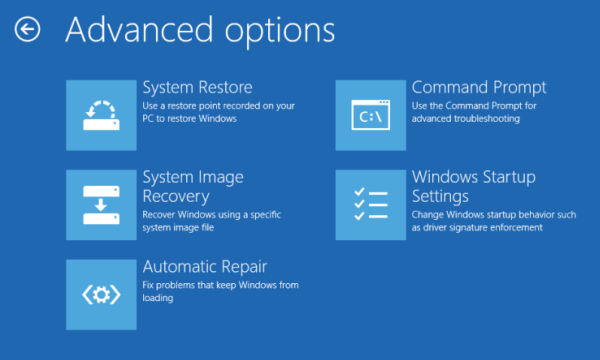
Now check if your pc ran into a problem and needs to restart stuck at 100 error is fixed but if not then head to the next solution.
Fix 2: Perform System Restore
Well, if you have created a system restore point earlier, then perform a system restore as this might works for you to get rid of the “your pc ran into a problem error on Windows 10”.
Performing a system restore allow you to roll back your system to an earlier state when your system is working fine without any error.
So, follow the steps to do so:
- First, go to the Windows recovery environment.
- Then choose Troubleshoot > Advanced options > System Restore.
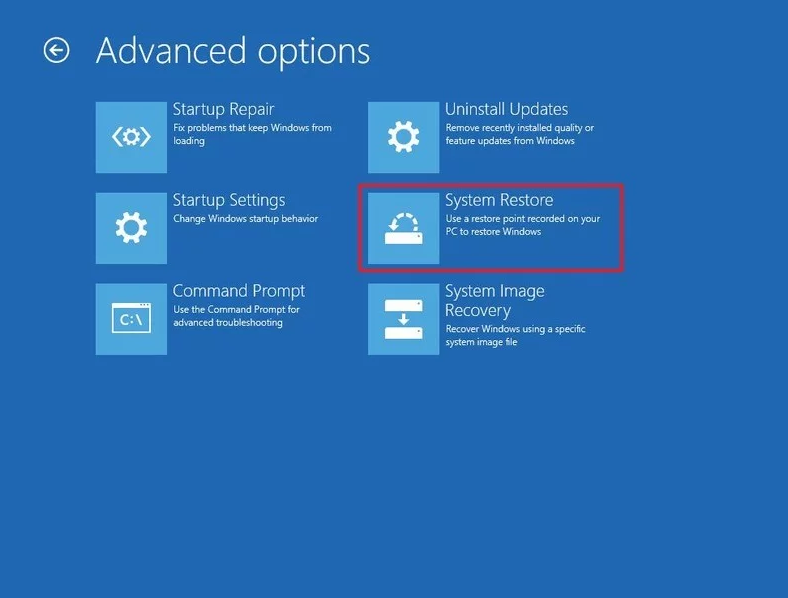
- Next, select an account for continuing (you might require tying your password as well).
- Then click Next to continue.
- And choose a restore point that restores Windows back to the date when your system is working fine without the BSOD error > click Next
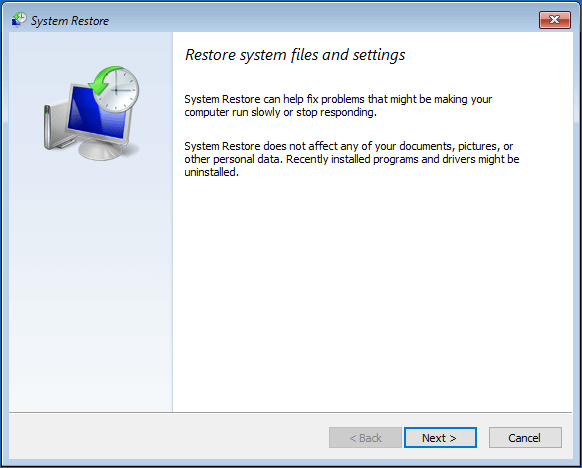
- Click Finish > Yes to restore Windows.
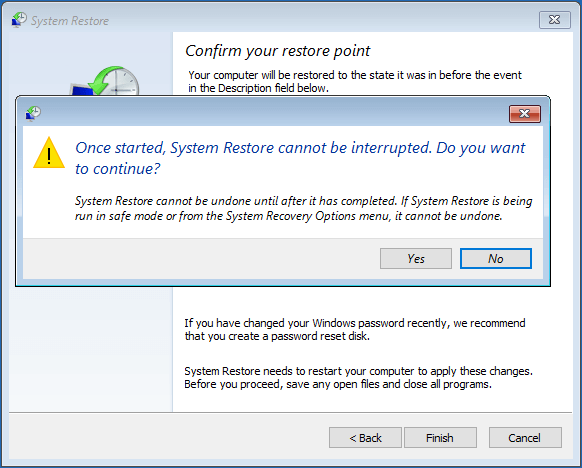
- Then click Restart as the System Restore was performed.
Hope this works for you but if not then follow the next solution.
Fix 3: Restore Registry Configuration
If none of the above solutions works for you to solve “Your pc ran into a problem and needs to restart”, then here it is suggested to restore the registry.
But before following the steps make sure to back up the registry files as if anything went wrong then you can restore it from backup.
Follow the steps to do so:
- Select the “Command Prompt“.
- Then choose the account and type the password.
- Now in Command Prompt > paste the below-given command in order:
C:
CD Windows\System32
CD config
DIR
CD regback
DIR CD..
REN default default1
ren sam sam1
ren security security1
ren software software1
ren system to system1
CD regback
copy * c:\windows\system32\config
- Then type exit > in the Choose an option screen > select Turn off your PC > start your computer.
The commands allow you to replace the present system32 config files, this may have changed inaccurately, with the backup folder. This solution will work for you to fix “Your PC ran into a problem” error caused due to registry changes.
Case 3. Stuck in Windows loop
Like the above two cases, if you are getting the “Your pc ran into a problem and needs to restart stuck” in a Windows loop, then here in this case try to restart again.
Moreover, you can fix the error with the Windows installation CD/DVD. Well, if you don’t have an installation disc then try to create Windows installation media as an additional.
Using the Windows installation media, try to repair your PC through the Advanced options.
Follow the steps to use the Advanced options through the Windows installation media
- You can create a Windows installation media as per the official guide provided by
- Then connect the bootable media to your PC and start your PC from the device.
- Now, wait for the installation files to load properly.
- Then in the Windows Setup window > Next.
- And in the Setup window > click Repair your computer > select Troubleshoot > Advanced options.
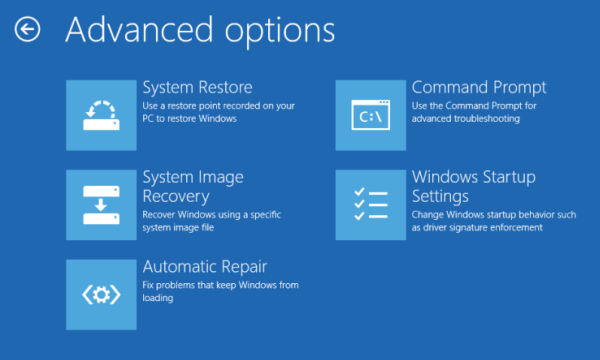
Now after creating the Windows installation media, try the solutions listed above.
First, enter your PC into the safe mode, and after that uninstall the recently or incompatible software.
Fix 1: Uninstall Incompatible Software
It might happen some of your incompatible or problematic software are causing “Your device ran into a problem and needs to restart stuck at 0”.
Follow the steps to uninstall the problematic software:
- Go to Start > Settings > Apps > Apps & features.
- Then click the particular software > click Uninstall
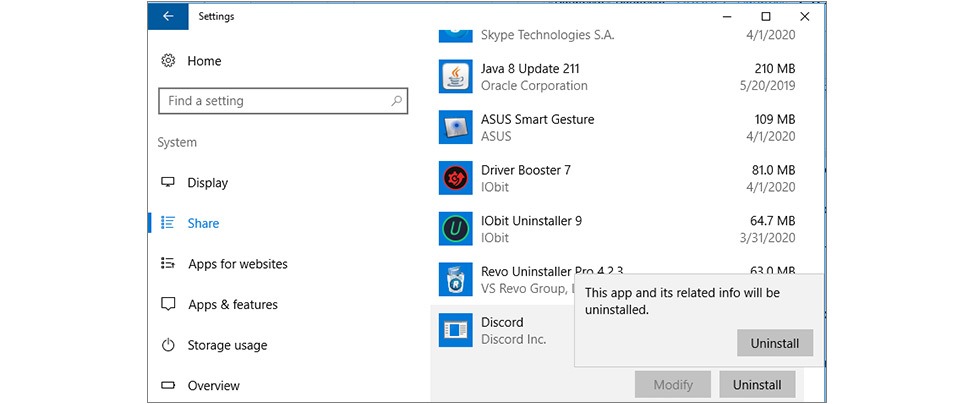
After uninstalling the software, restart your PC and check if the error still appears or not. Moreover, in you are still getting the error then the below-given solutions:
- Update hard drive as well as the motherboard driver
- Scan your system with the antivirus program
- Run the SFC scan
Hope the solutions given works for you to fix Your device ran into a problem and needs to restart.




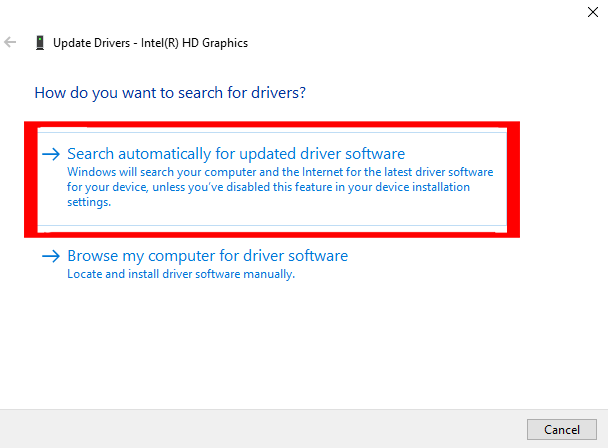
No comments:
Post a Comment