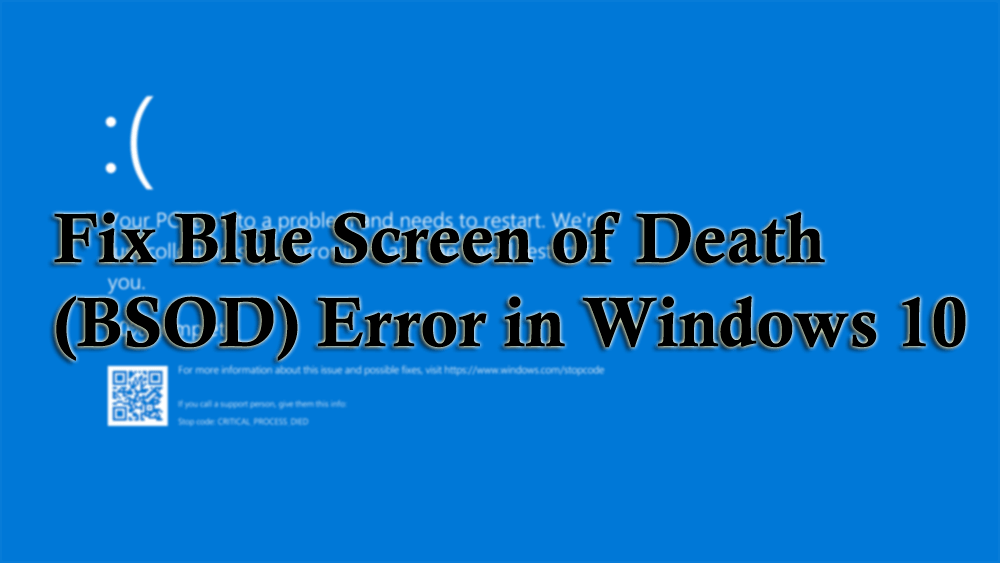
Solution 1- Boot Windows 10 into Safe Mode
This is one of the easiest methods that will make the blue screen of death fix. Boot your Windows 10 into a safe mode to fix BSOD error Windows 10. Follow the steps to do so:
- Press the Windows key
- Go to Settings
- Select Update and security
- Click on Recovery
- Under the Advanced startup, click on Restart now button
- Windows will start over
- Under Choose an option, select Troubleshoot
- Select Advanced options under Troubleshoot
- In the Advanced Options choose Startup Settings
- From the Startup setting, click on the Restart button
- Now, in the end, press F4 (for Safe Mode), F5 (for Safe Mode with Networking), and F6 (for Safe Mode with Command Prompt).
Windows 10 is successfully booted into Safe Mode. If you want to go back into normal mode just restart your PC.
This will fix Windows 10 blue screen error and also speed up the Windows 10 OS.
Solution 2- Update Windows 10 Driver
Outdated drivers can also be the reason behind BSOD error Windows 10. In case your drivers are outdated or incompatible then you need to update your driver.
Here are the steps to update the drivers:
- Click on Windows icon
- Type Device Manager and hit the enter key
- In the device manager, choose the driver that needs to be updated
- Right-click on it and select update driver option
- Click on Search for automatically updated driver software
This will start to search the latest version of the driver that is compatible will your operating system and install them in Windows 10.
After the new and updated driver is installed, restart your PC and see if this fix Windows 10 blue screen of death or not.
Besides this, you can also update your driver by using Driver Easy. This tool will not only update the driver but also solves other various driver-related issues.
Solution 3- Perform an SFC Scan
Due to damaged or corrupted system files, users can encounter Windows 10 blue screen of death error. Therefore, to solve this issue you can run an SFC scan, this will repair the system files to get rid of BSOD error.
Follow the steps to do so:
- Press Windows key
- Type cmd, right-click on it and choose run as administrator option
- In the command prompt window, type the below command and hit the enter key
sfc/scannow
- Now, let the command be executed and wait for the scanning process to get completed which might take a couple of minutes
Once the scanning process is over, restart your Windows and see if this solution make Windows 10 blue screen fix or not.
Solution 4- Virus Scan
Malicious programs can affect your Windows 10 operating system because of which blue screen appears. If there is any kind of virus or malware in your system then it must be removed to save your PC from getting damaged.
In Windows 10 there is a virus & threat protection option through which you can scan your PC for viruses and fix Windows 10 BSOD error. Here are the steps to do so:
- Go to settings> update & security
- Click on Windows security> virus & threat protection
- In the virus & threat protection, click on scan options
- Choose Full scan option and hit the scan now button
This will scan your system for threats and fix Windows 10 blue screen error.
Apart from this, you can also try Spyhunter to scan your Windows and remove viruses, malware, or any other malicious programs on your PC with ease.
Solution 5- Update Windows OS
If you have any pending updates in your Windows or your OS is outdated then there might be a possibility that you face a blue screen error. In order to solve this problem you need to update your Windows OS.
Go through the steps to update Windows:
- Click on Windows icon
- Go to settings
- Select update & security section
- Click on Windows update> check for updates
Now, wait for Windows to check for the latest updates available and install them. After you have updated your Windows, restart your PC and see whether the Windows 10 blue screen error is solved or still persists.
Solution 6- Uninstall Unnecessary Apps
The burden of lots of apps in the system can also lead to BSOD error in Windows 10. Therefore, it is suggested to uninstall the apps that are no longer in use and make space in your system to work properly.
Follow the steps given below to uninstall the apps:
- Go to settings
- Select Apps section
- Click on Apps & Features
- Choose the apps that you want to uninstall it, click on it and hit the uninstall button
This will help you to uninstall the apps and make space in your system and moreover make the blue screen of death fix easily.
Here is an easy way to uninstall the apps from your PC, just try Revo Uninstaller. This will not only uninstall the apps but also remove the leftover files of deleted programs.
Solution 7- Run CHKDSK Command
The blue screen of death error can also appear because of the bad sector on the hard disk. CHKDSK command will find the bad sector or system error in check disk and solve them.
Below are the steps to execute CHKDSK command:
- Click on Windows icon
- Type cmd, right-click on the search result and select run as administrator
- In the command prompt window, type the below command and hit the enter key (type the letter of driver in which your OS is installed)
chkdsk c: /f
Now, wait for the process to get completed and then restart your PC. This time you will no longer see the BSOD (blue screen error).


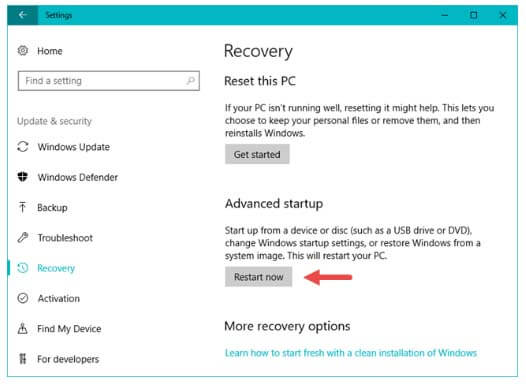
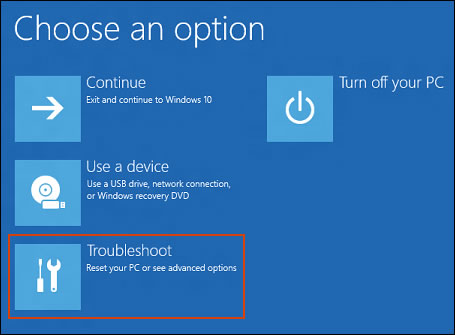
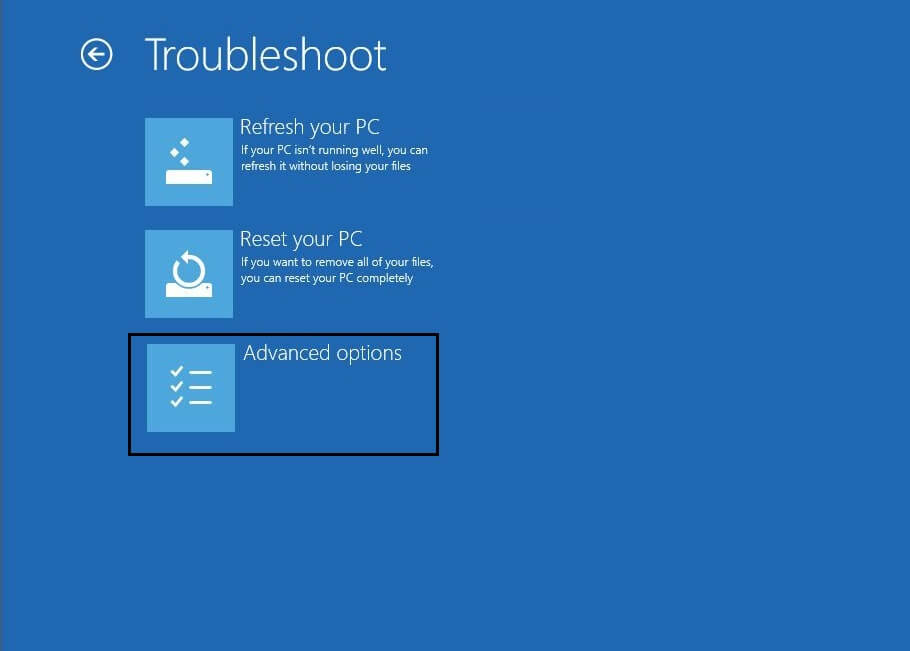
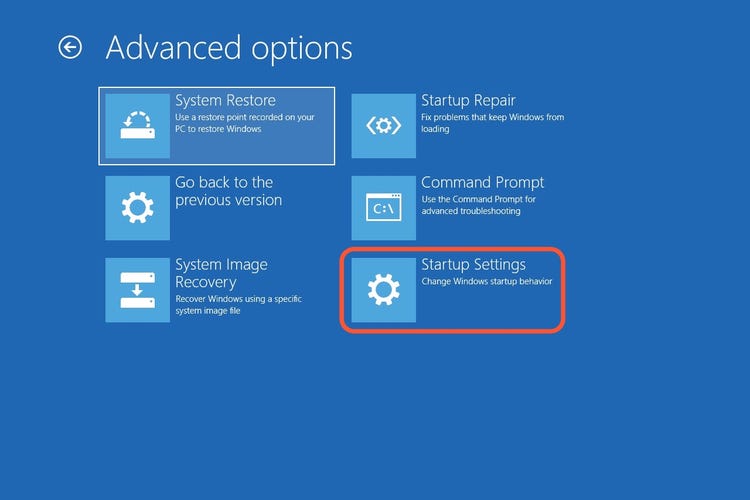
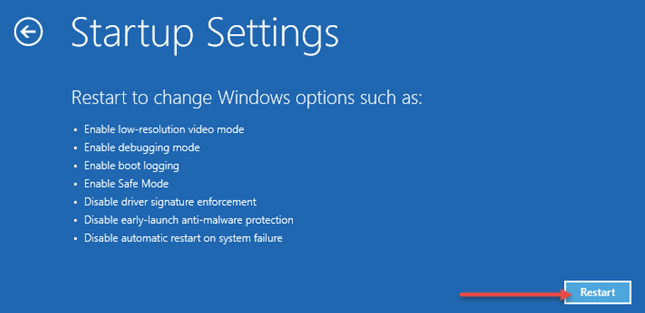
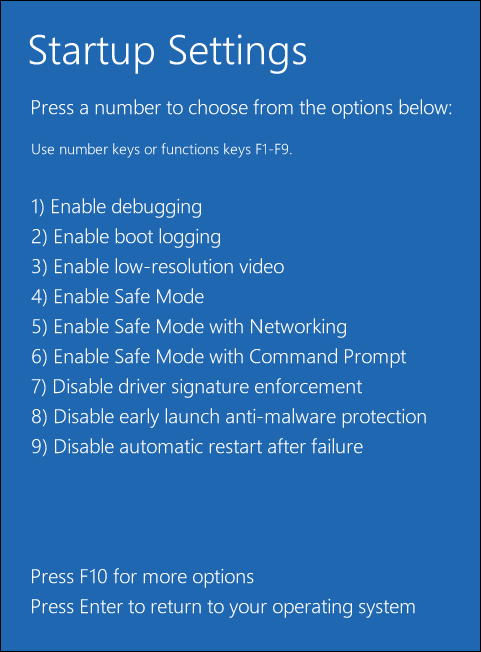

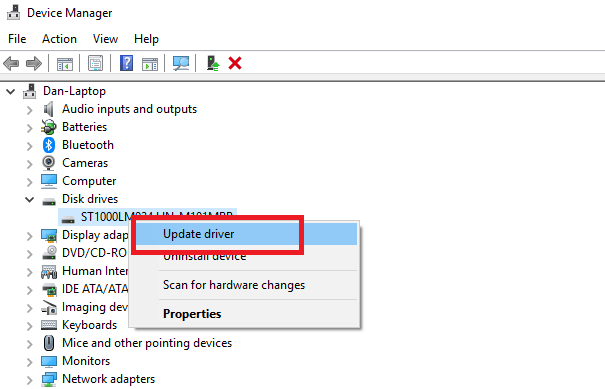



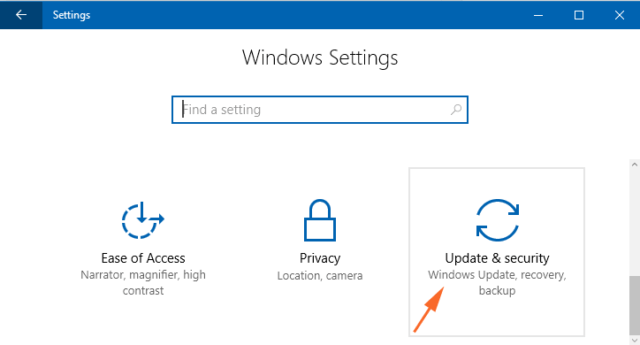
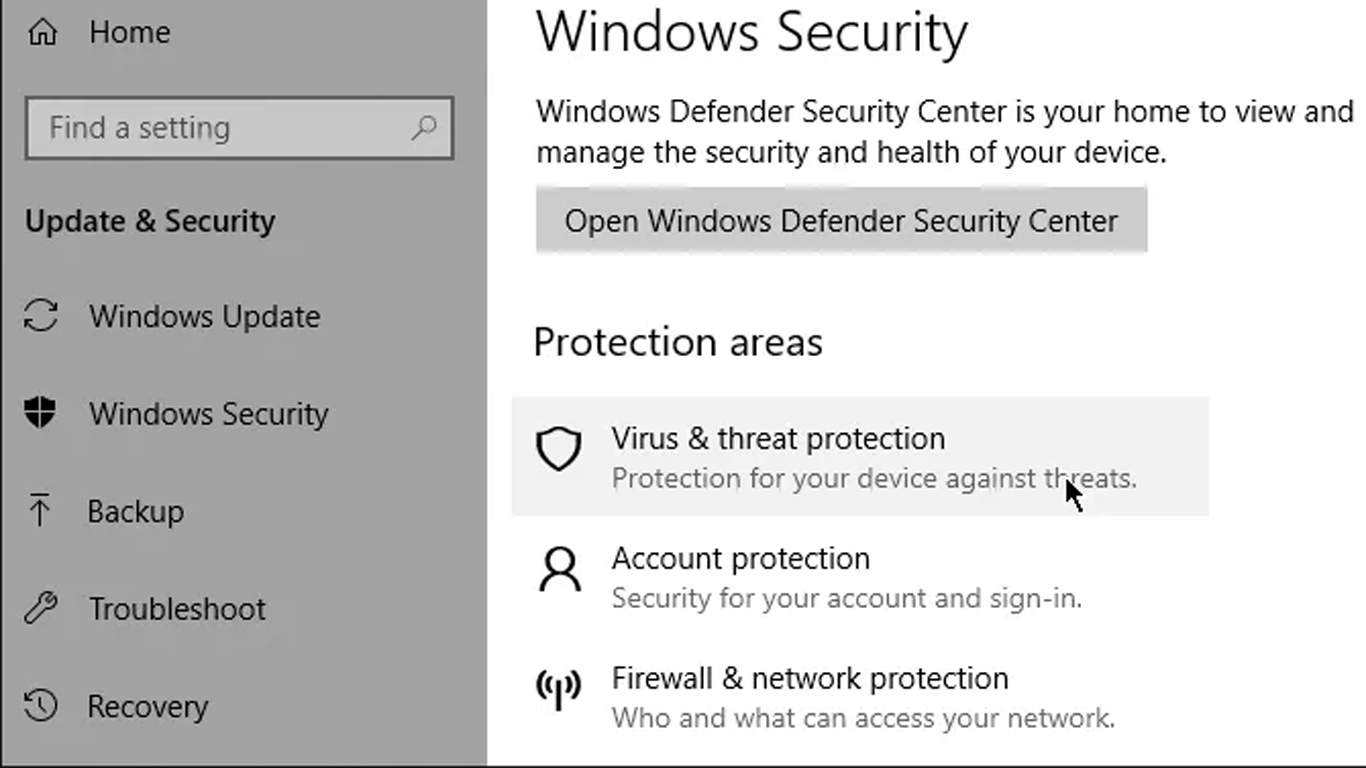
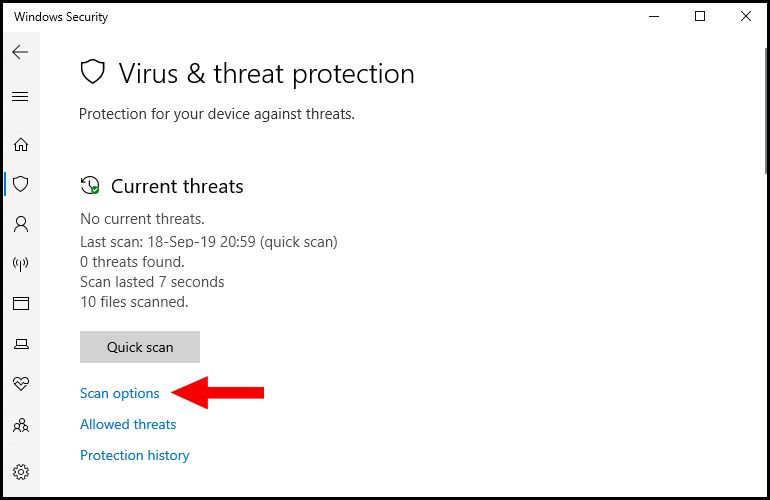
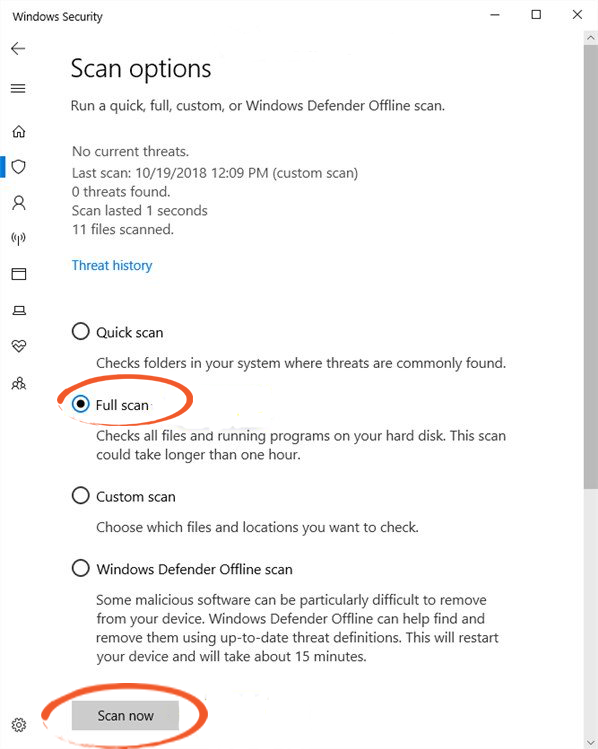
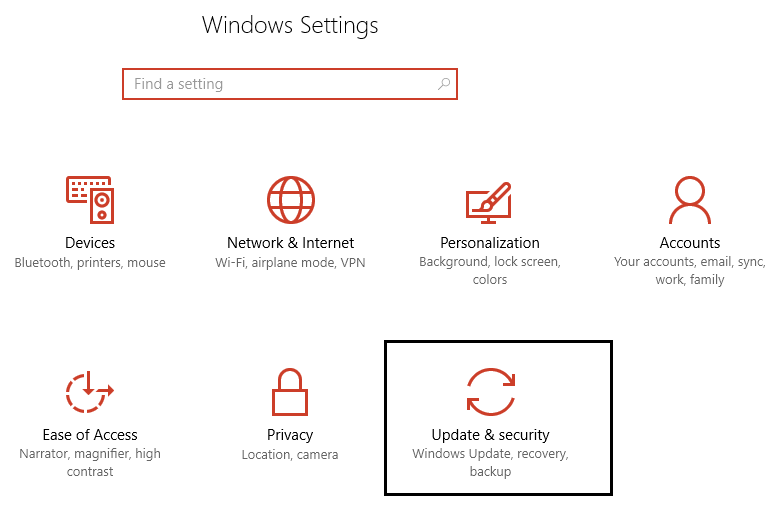


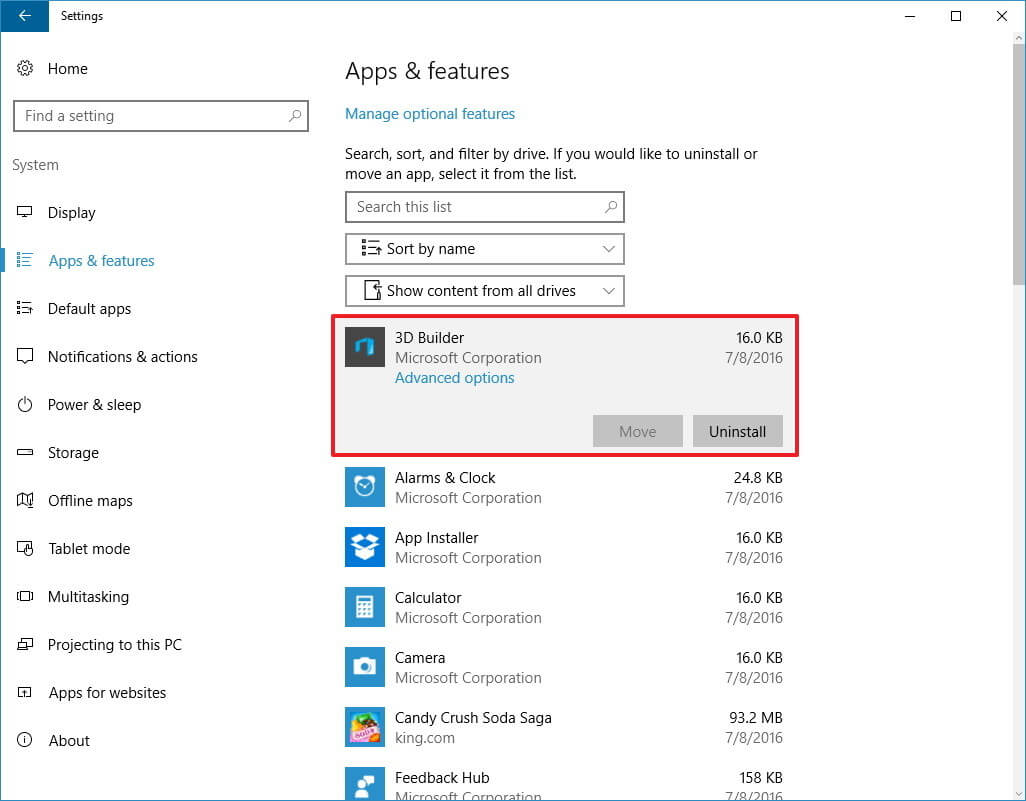

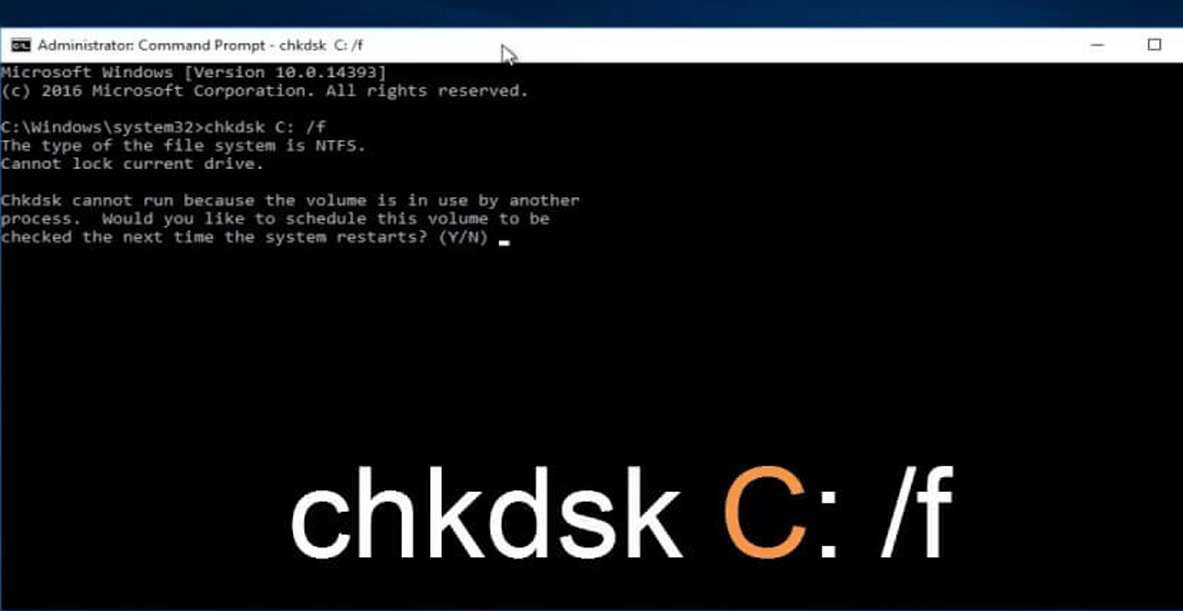
No comments:
Post a Comment