What Does Google Chrome Sync Do?
When you turn on Google Chrome’s sync feature, it will save data about all your bookmarks, extensions, themes, search history, open tabs, saved passwords, payment info, addresses, phone numbers, settings, preferences, and more. You can also customize what data you do want to sync and what you don’t
Turn On Sync in Google Chrome on a Computer
To turn on sync in Google Chrome on a Windows 10 or Mac computer, open the Chrome browser and click the Profile icon. Then click Turn on sync and sign in to your Google username and password. Finally, click Yes, I’m in and Done.
- Open the Chrome web browser.
- Then click the profile icon. This is the silhouette icon in the top-right corner of the browser window. If someone else is signed in to Chrome, it might have a different icon.
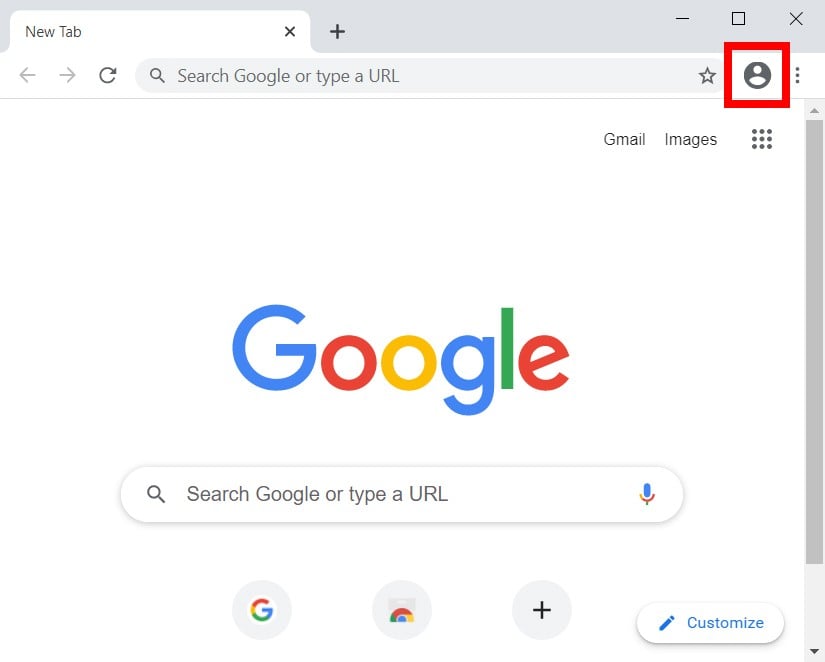
- Next, click Turn on sync.
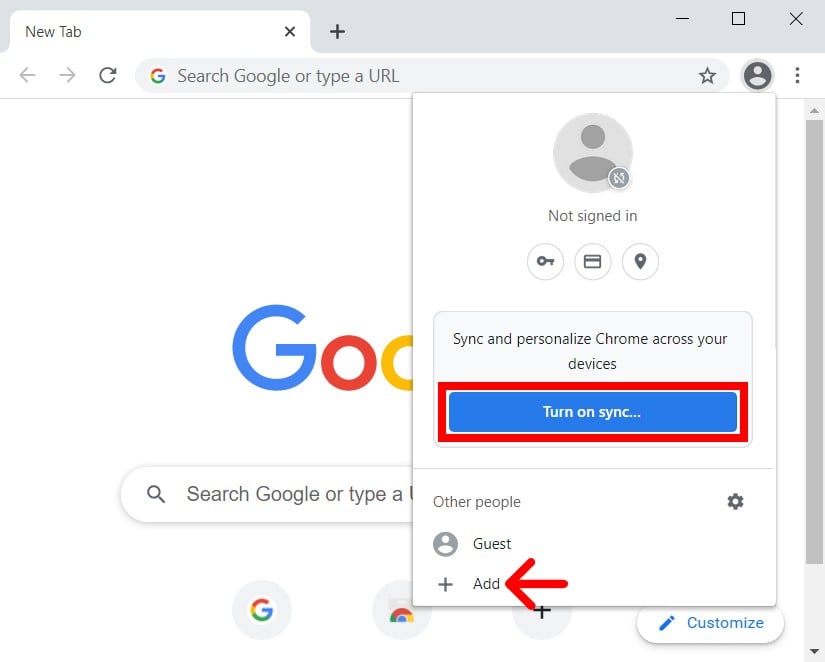
- Enter your Google account name and click Next. This is usually your Gmail email address. If you don’t have a Google account, click Create Account and follow the on-screen instructions. You will need a Google account in order to sync your data on Chrome.
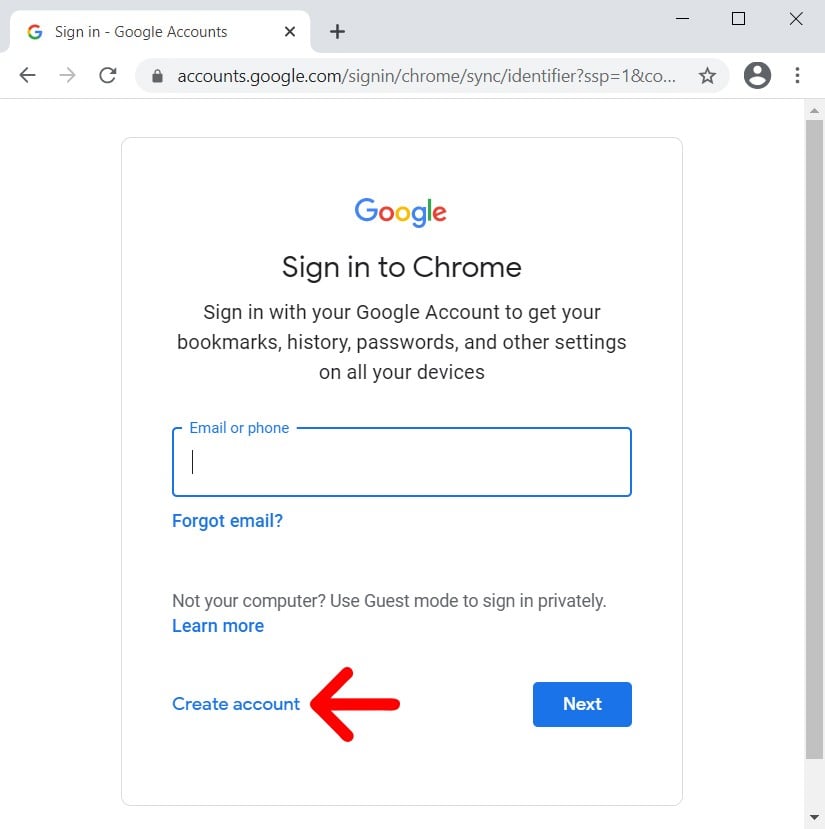
- Then enter your Google password and click Next.
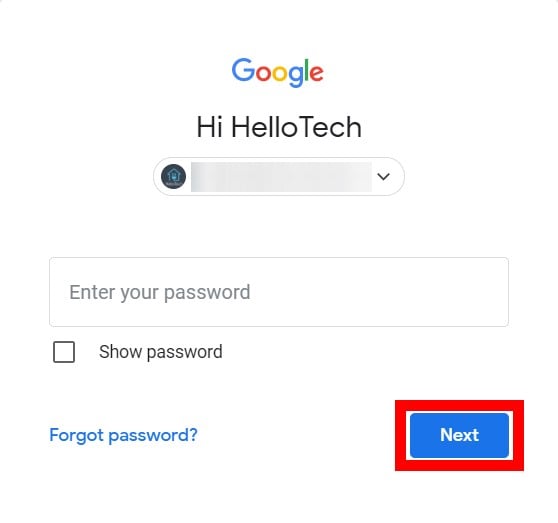
- Finally, click Yes, I’m in.
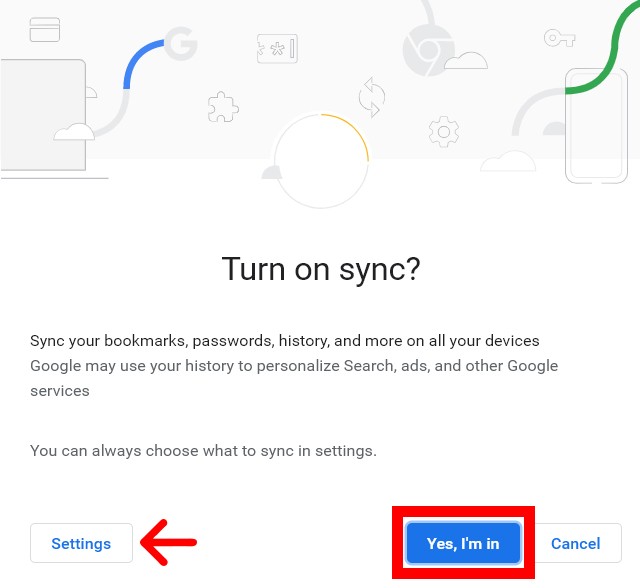
To customize what data you want to sync, click the Settings button in the bottom-left corner of the pop-up window. Then click Manage what you sync.
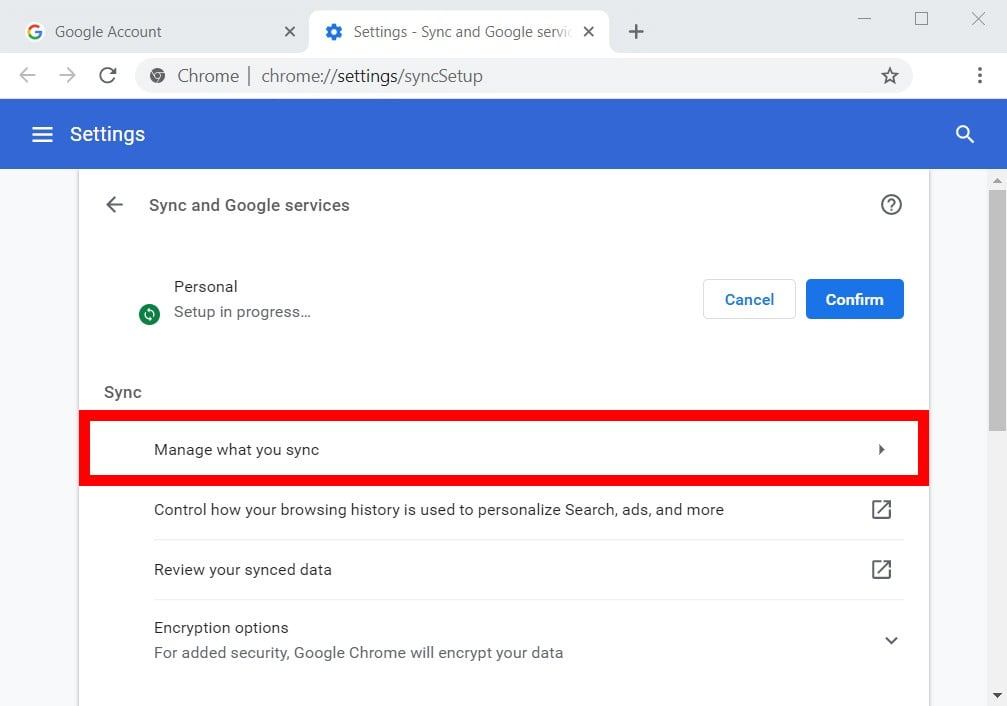
Next, select the radio button next to Customize sync and deselect any types of data that you want to sync.
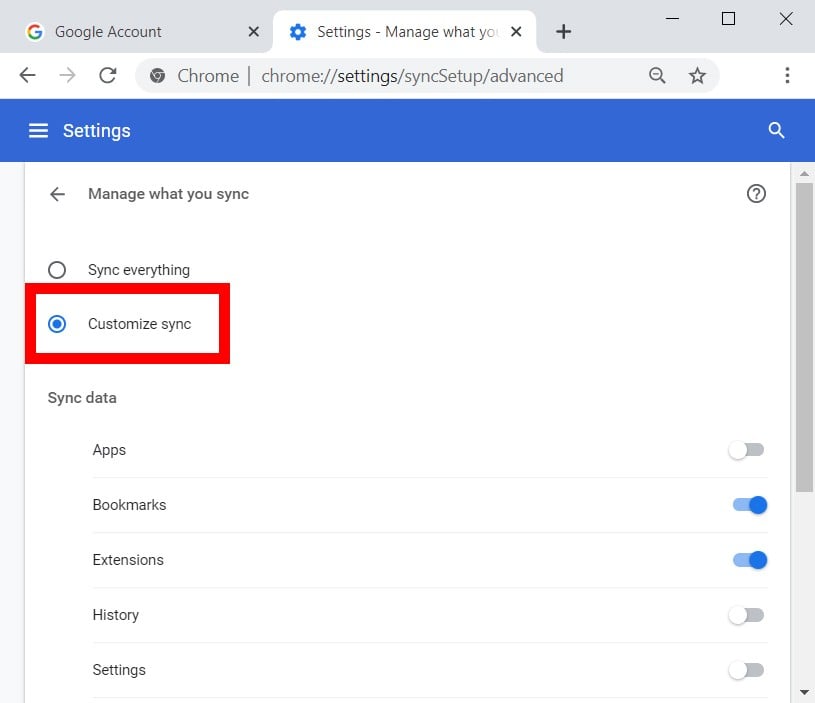
You can also access these settings later by clicking the three-dot icon in the top-right corner of the window and selecting Settings.
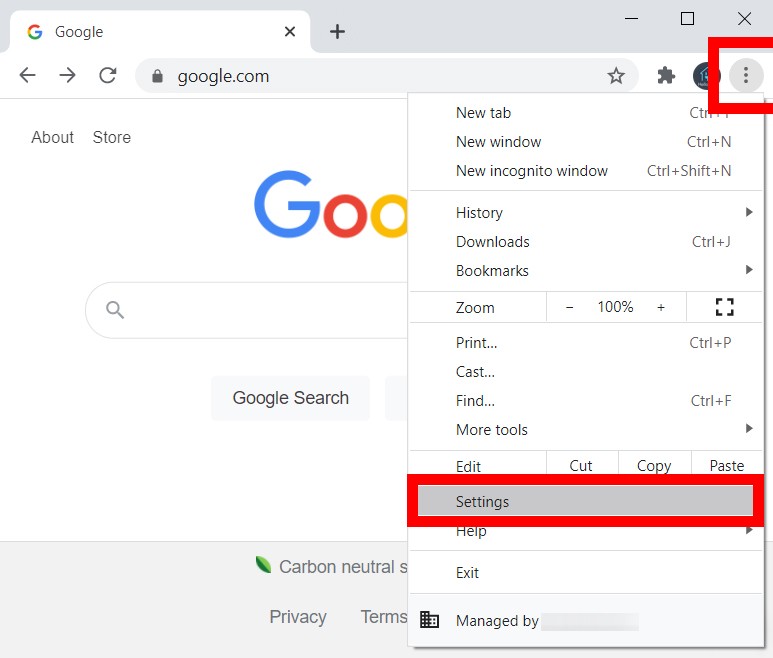
You will find all the sync settings at the top of the window under You and Google. Then you can customize what data to sync on Chrome by clicking Sync and Google services > Manage what you sync.
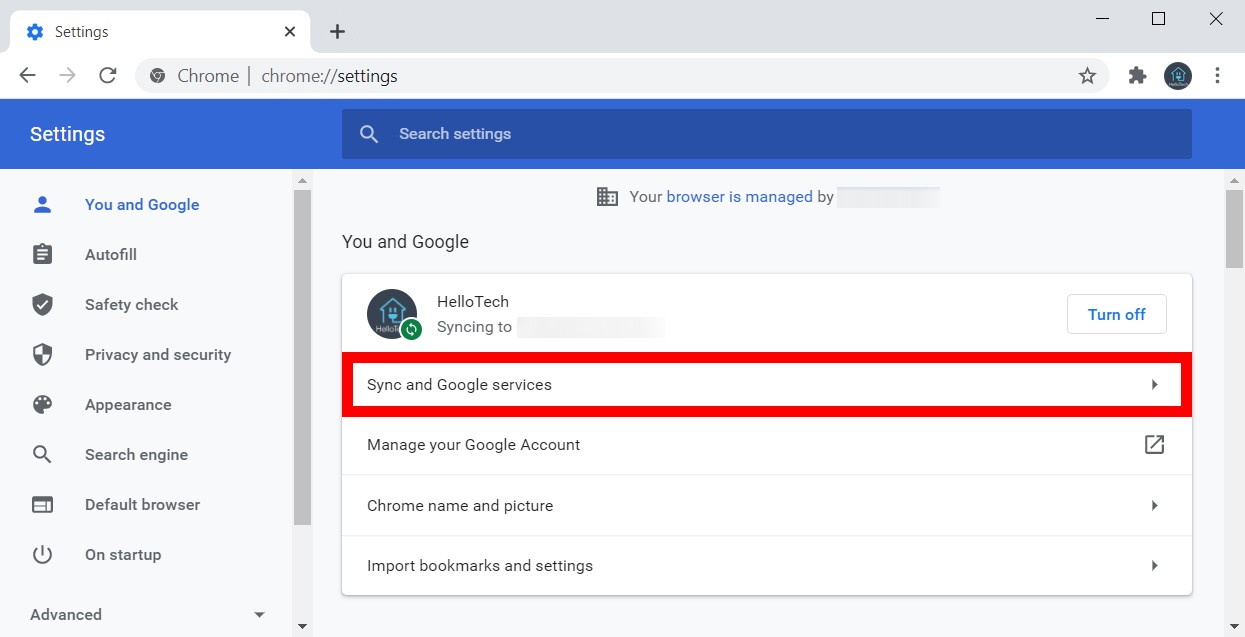
You can also access these settings quickly by typing chrome://settings in your address bar and hitting Enter on your keyboard.

No comments:
Post a Comment