
Fix 1: Free System Space using Disk Cleanup
This solution will help you to free the space on your drive. First, you have to check your system driver to get the idea of how much more space you required.
In order to clean your system drive, you should go with a preinstalled tool available on your PC. It is known as “Disk Cleanup tool”
Follow the below-given steps to up hard drive space and optimize the PC performance.
- Go to the Start menu and browse the Explorer option. Choose “This PC” and right-click on the C drive then select Properties.
- Now, select the Disk Cleanup sub-option.
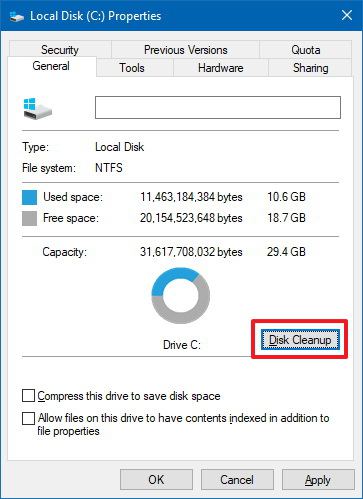
- In this window, you will see several options to clean up. (Especially error logs, temp files, and Recycle Bin, etc.).
- Once you are done. Click on the OK button for Disk Cleanup.
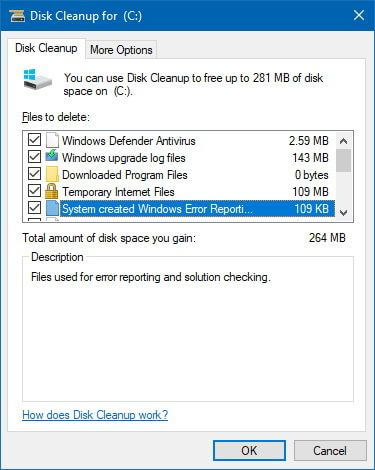
Now check if the error code 0x80070070 in Windows 10 is fixed, but if not then follow the below-given solution.
Fix 2: Storage Sense to Free up System Space
If you are getting this error message while running the Windows 10 Creators Update then you should go with the Storage sense to free up space. This is an inbuilt tool that works for you to fix error 0x80070070.
- Open Settings and click on System > Storage.
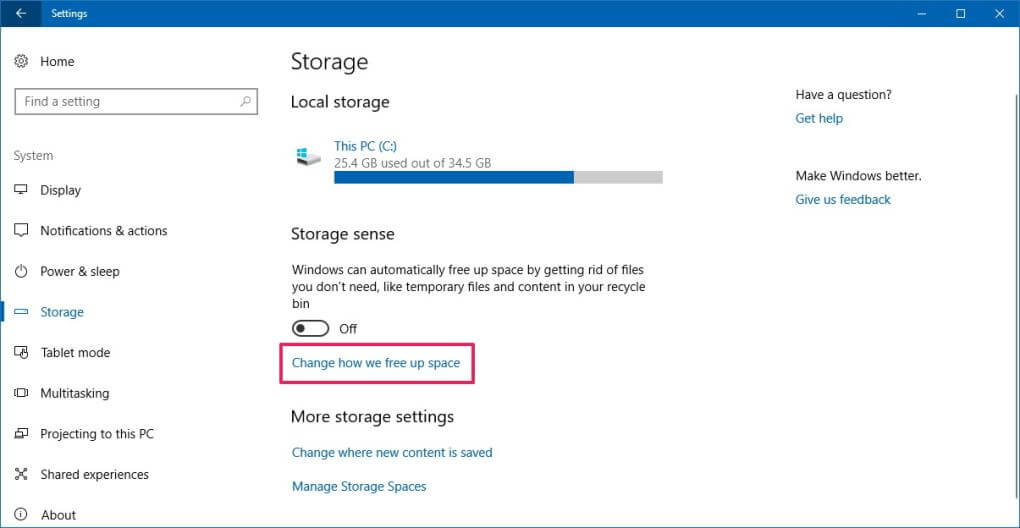
- Under the “Storage sense” option, click on the Change how we free up space link.
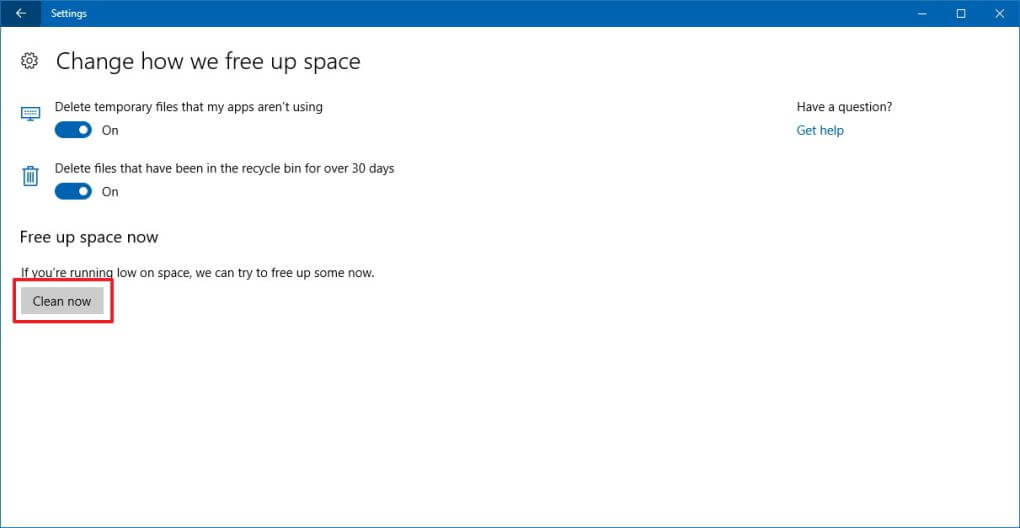
- Now, you have to turn on the toggle switch for: Delete temporary files that my apps aren’t using and Delete files that have been in the recycle bin for over 30 days.
- Click on the Clean now button.
Fix 3: Delete System’s Temporary Files
Many times the temp files stored in the system may infiltrate with the latest update and cause Windows 10 update error 0x80070070.
So, delete the temp files and check if the error is fixed or not.
Follow the steps to do so:
- Open the System Settings > click on System > click on Storage.
- Now, you have to click on the primary drive, i.e. This PC (C:) drive.
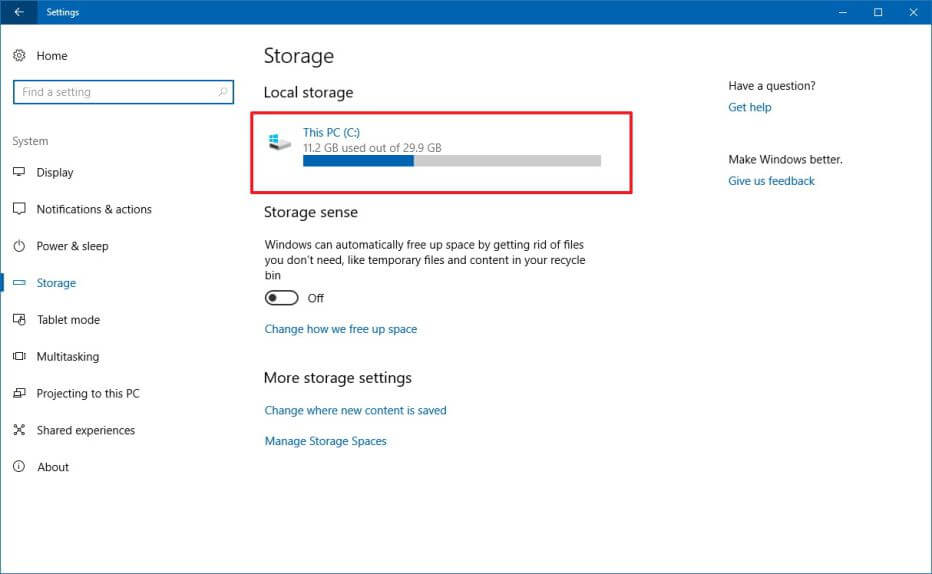
- Click on the Temporary Files.
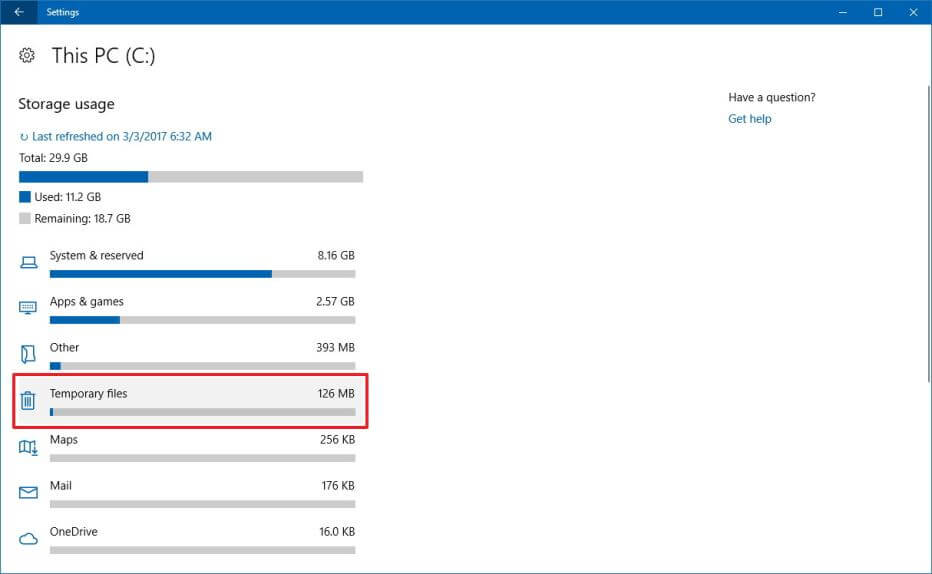
- Choose the files that you want to erase.
Note: Temporary files include those temp files from apps, files present in the Downloads folder, recycle bin files, and old installation files.
- At last, click on the Remove files to finish this task.
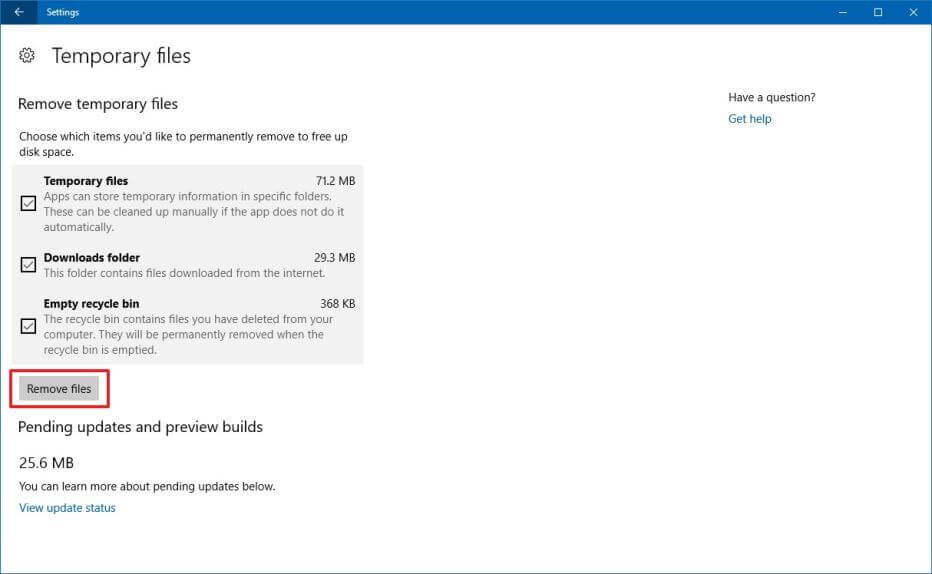
Fix 4: Reset Windows Update Components
Sometimes, due to the corrupted Windows Update Components, you may face this error code. Hence, to overcome this type of situation you have to reset the Windows Update Component manually.
Follow the below-given steps carefully to reset the Windows Update Component:
- First, you have to open the command prompt with admin privilege. To do this, right-click on the Windows button and choose the Command Prompt (Admin).

- After opening the command window, now you have to run several commands one by one. Type the given commands one by one and press the Enter key after each of them
net stop wuauserv
net stop cryptSvc
net stop bits
net stop msiserver
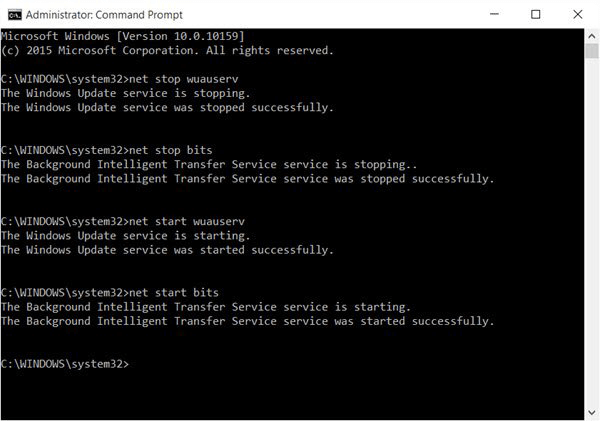
- Now, you need to change the name of SoftwareDistribution and Catroot2 folders. To do this, run the following commands in the Command Prompt window separately (hit Enter after each of them)
ren C:\Windows\SoftwareDistribution SoftwareDistribution.old
ren C:\Windows\System32\catroot2 Catroot2.old
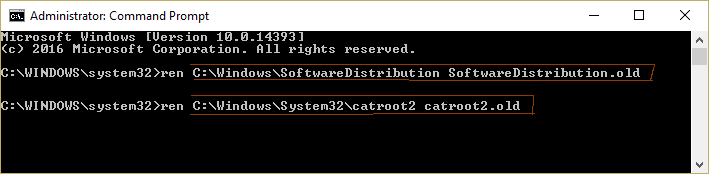
- At last, you have to run the services again. To turn on the services again, you have to type the following commands one by one:
net start wuauserv
net start cryptSvc
net start bits
net start msiserver
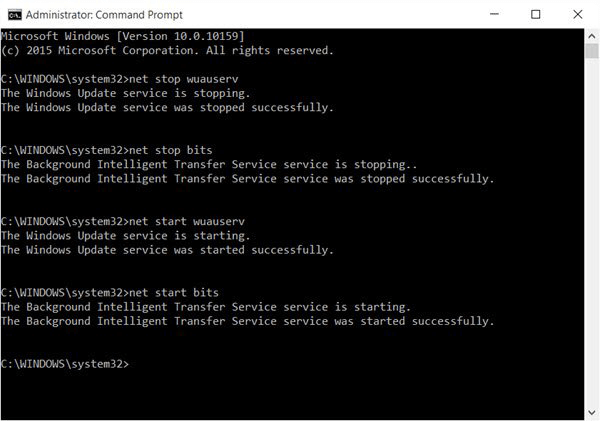
That’s all, now exit from the Command Prompt by typing the ‘Exit’ command and restart your PC.
It is estimated now the Windows update error 0x80070070 is fixed.
Fix 5: Scan for Virus or Malware Infection
As it is discussed above, due to the virus or malware infection Windows 10 update error 0x80070070 has been triggered.
Therefore, it is recommended to perform a complete system scan with the help of a reliable antivirus program. There are various antivirus tools available in the market, but you should choose one that has the ability to deal with both viruses and malware.
Fix 6: Utilize the Media Creation Tool
If none of the above-given solutions works for you then try to use the Media Creation Tool to install the Windows update error. Many users confirmed this works for them to fix error code 0x80070070.
Try using the Media Creation Tool, this helps you to update an existing installation to the latest version and leave the files from where you left.
Follow the steps to use Media Creation Tool to upgrade to Windows 10:
- First, download the Media Creation Tool.
- Then open the tool > select Upgrade this PC now > click Next to continue. You can see the update start downloading the essential files, wait for the files to download.
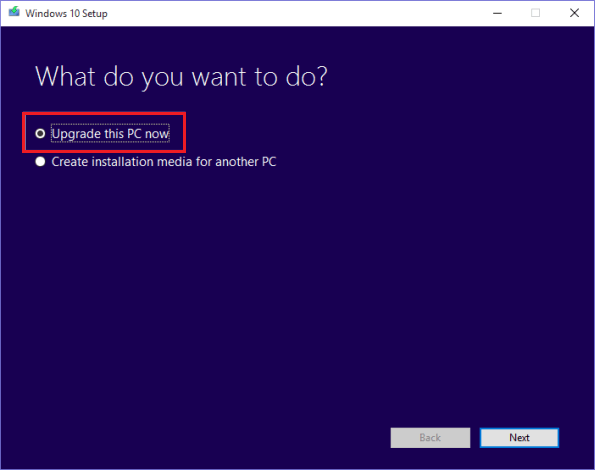
- Now choose to Keep personal files and apps > click Next
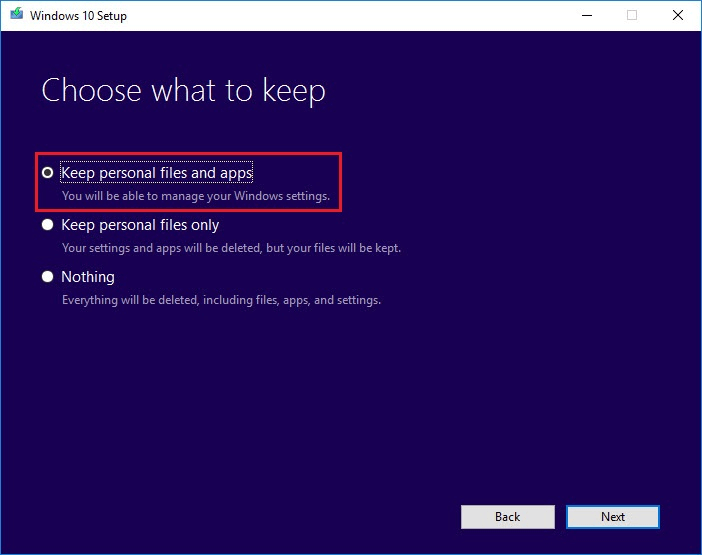
- And let the install one by one.
You can see the installation process will start and after the process is finished then restart your PC. You can see your system will restart plenty of times during the process and as it is finished log in with your account.

No comments:
Post a Comment