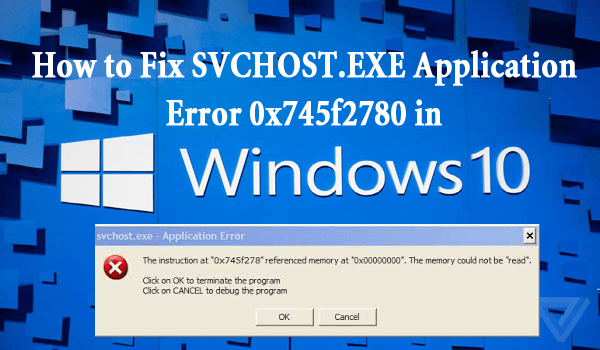
Solution 1: Verify Windows Update Settings
To fix the svchost.exe application error windows 10, you need to first verify the Windows update settings correctly. Follow the steps to do so:
- Click on Start> Run and type “services.msc” in the run dialogue box and click on OK.
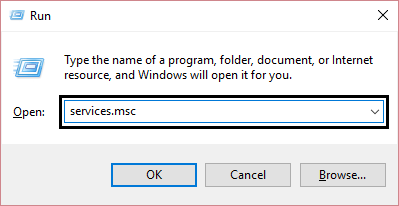
- Find “Windows Updates” and double-click on it.
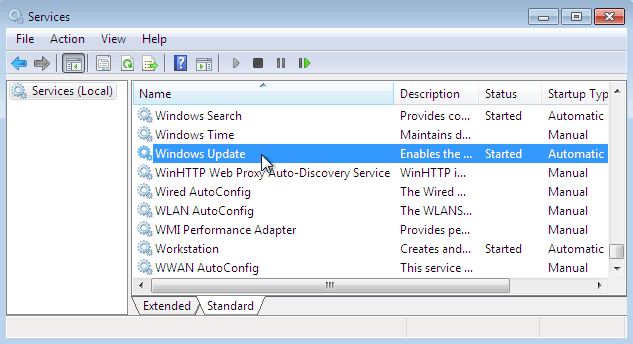
- Click on the “Log On” Tab and then see that the “Local System Account” is selected as the logon account
- Check the box for “allow service to interact with desktop” is “UNCHECKED”.
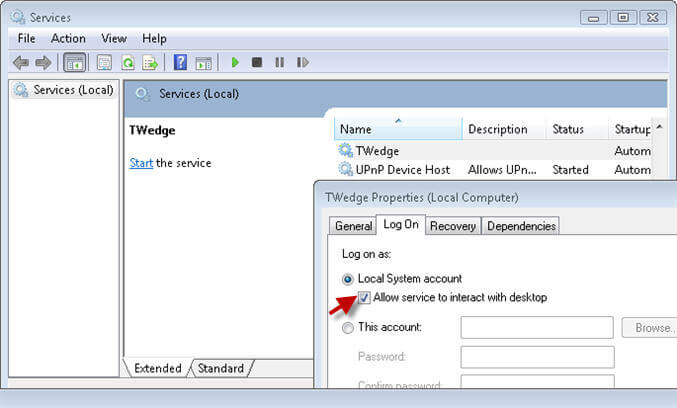
- In the “Hardware Profile” section under the “Log On” tab, look for the “Automatic Updates” service is enabled.
- On the General Tab, select the Startup Type “Automatic”
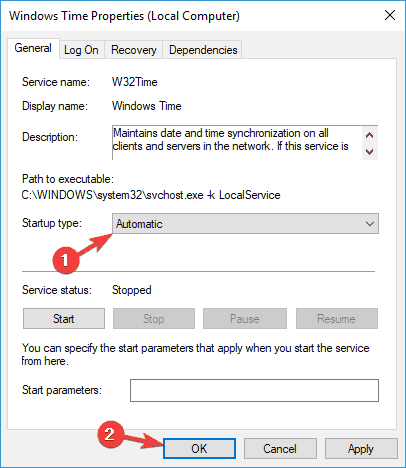
- Under the “Service Status” in the General tab, the service status should be “Started” which can be done by clicking on the “Start” button to enable it.
- Repeat the above steps for “Background Intelligent Transfer Service (BITS).”
After completion of the above steps and verifying the Windows Update settings the svchost.exe error won’t appear.
Solution 2: Re-Register Windows DLL Files
Re-registering the Windows Update DLL files can help you get rid of svchost error.
But for that, you need to re-register the “WUAPI.DLL” file to confirm that the Windows Update service will work accurately.
Here are the steps to re-register the Windows Update DLL files:
- Click on Start> Run, and type “cmd” and click on OK.
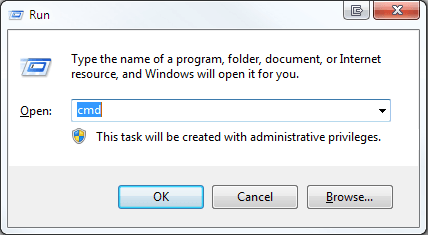
- Type “REGSVR32 WUAPI.DLL” in the Command Prompt Window, and hit Enter.
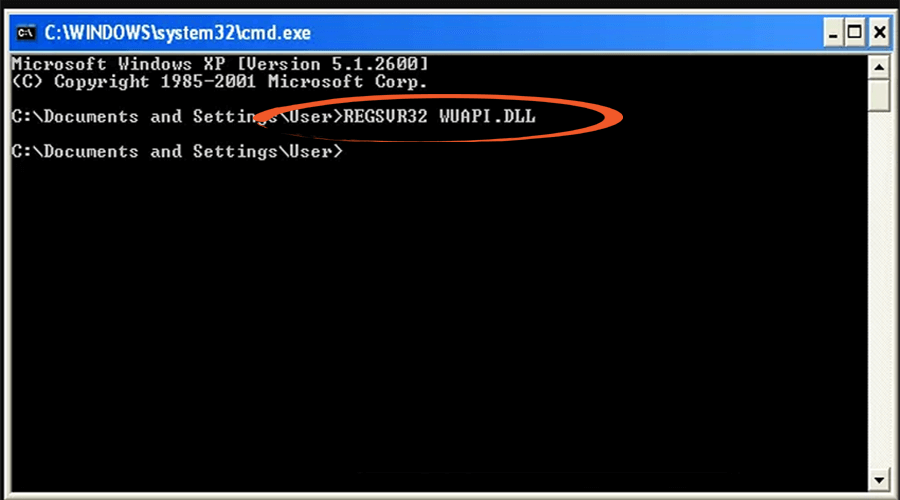
- Wait for the “DllRegisterServer in WUAPI.DLL succeeded” message appears and click on OK.
- Also, type the following commands to register the Windows Update DLL files and then redo the same process:
REGSVR32 WUAUENG.DLL
REGSVR32 WUAUENG1.DLL
REGSVR32 ATL.DLL
REGSVR32 WUCLTUI.DLL
REGSVR32 WUPS.DLL
REGSVR32 WUPS2.DLL
REGSVR32 WUWEB.DLL
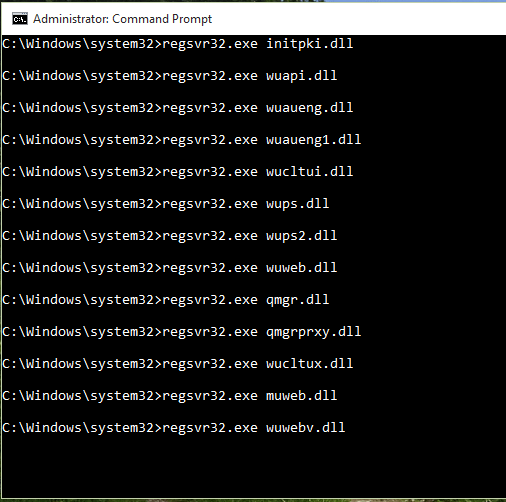
After completing the commands, exit the command prompt window.
The Windows Update DLL files are register and now the application error svchost.exe error in Windows 10 is solved.
Solution 3: Turn Off Windows Automatic Updates
Turning off Windows automatic update might be a solution to fix svchost.exe application error. Follow the steps to turn off updates:
- First, go to the option “Start” then Control Panel and then go to Automatic Updates
- Select “Turn off automatic updates” from there.
- Now reboot your system
- After this, complete a manual Windows updates and then again reboot your PC.
- Now in the last step, turn on the Windows Automatic Updates.
Solution 4: Remove the Corrupted or Damaged Windows Update Files
Removing the corrupted or damaged Windows Update files can solve the svchost error message that appears on your computer screen.
Follow the steps to remove damaged files:
- Press Windows + R key
- Type cmd and click OK
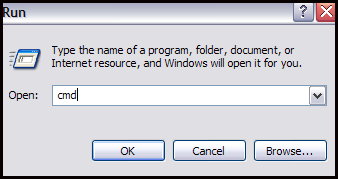
- In the command prompt window, type the following command and press enter
net stop wuauserv
Now, type cd %Windir% in the command prompt and press enter.
- Type the below-mentioned command and then hit enter just to rename the SoftwareDistribution folder
ren Software Distribution SD_OLD
- Restart the Windows update service by typing the below-mentioned command prompt
net start wuauserv
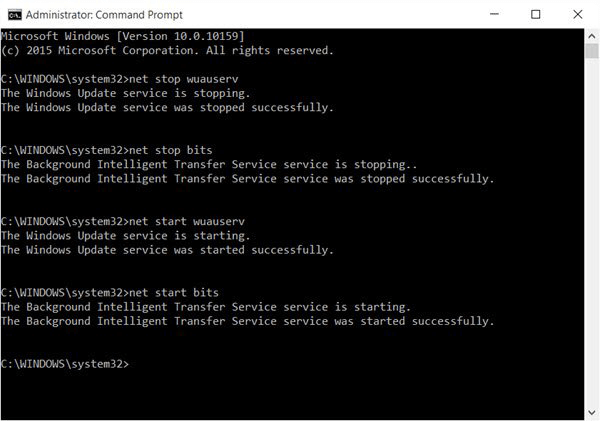
- At last, type exit and hit enter to close the command prompt
These commands will remove all the corrupt Windows update files and fix the svchost.exe error problem.
Solution 5: Clean Out the Registry
Even after correcting the settings of Windows update the error still persist, then you need to clear the registry.
Problems in the registry always make your computer slow and display svchost 0x745f2780 error and other issues.
To fix this error you need to clean out the registry. Doing this manually can take a lot of time and can a bit risky if you don’t have technical knowledge on the computer.
Therefore, it is suggested to try the CCleaner to clear the registry without any trouble.

No comments:
Post a Comment