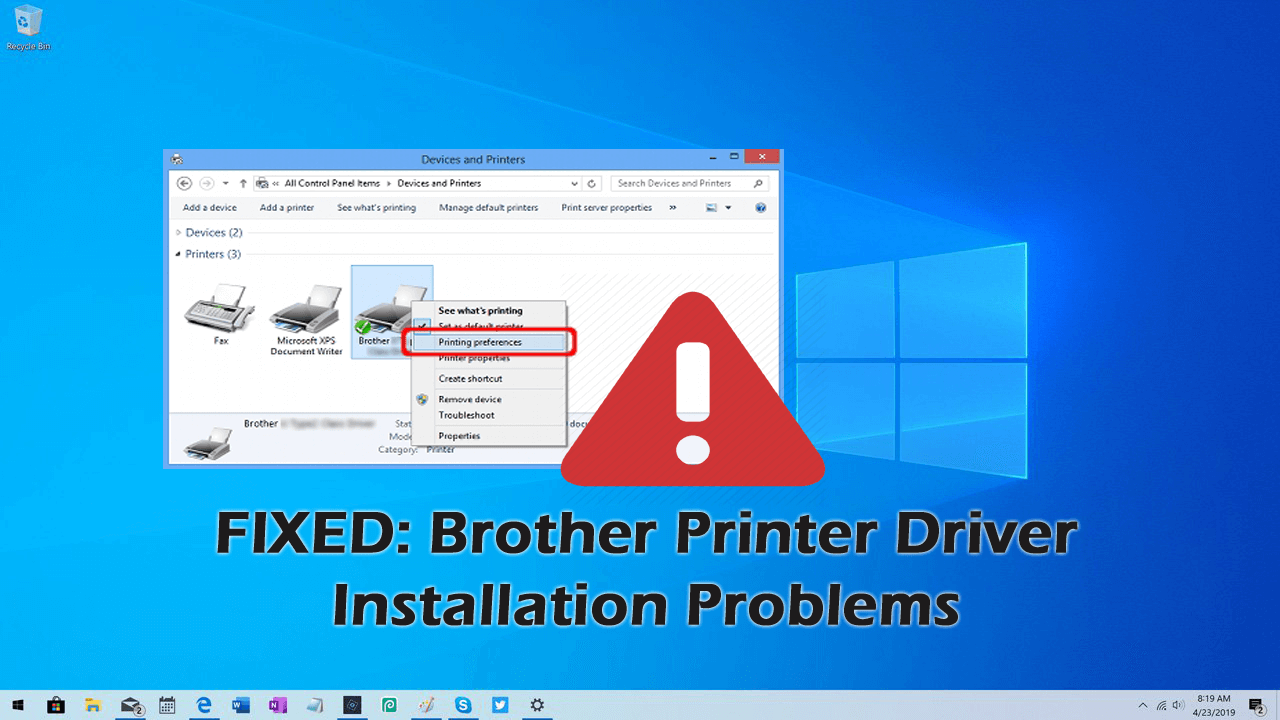
Problem 1- Cannot install Brother Printer driver Windows 10
Many users are receiving cannot install Brother Printer driver Windows 10 error when installing the driver on Windows 10 PC. This is a common Brother Printer driver installation problem.
Also, many users confirmed removing the printer and install it again resolve cannot install Brother Printer driver Windows 10 error for them
Solution 1: Remove and Reinstall the Printer on Windows 10
Follow the steps to remove the brother printer on Windows 10:
- Click Windows 10 icon > click Settings
- Now click Devices> Printers and Scanners
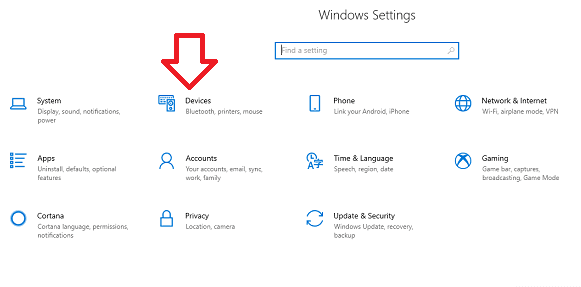
- And Select your Brother Printer > click on Remove device.
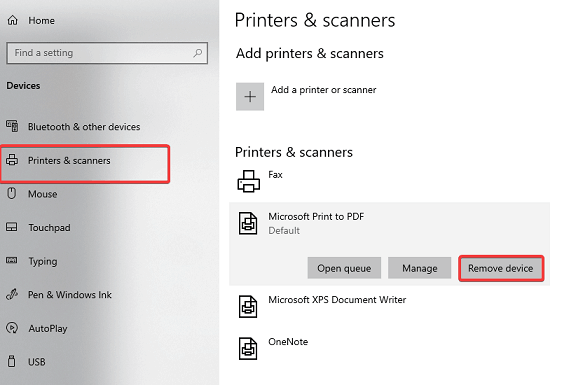
- Lastly, click Yes to confirm.
Now follow the steps to add Brother Printer on Windows 10 computer.
- Click Windows 10 icon > click Settings
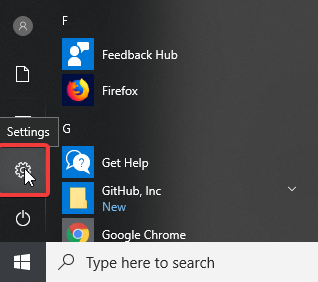
- Then click Devices> Printers and Scanners>Add Printers & Scanners.
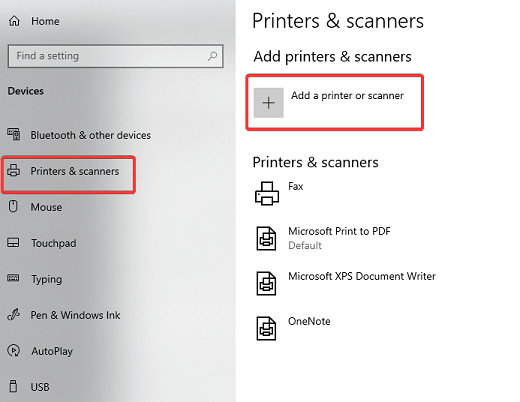
- And select your Printer to install
- But if in case the computer was unable to locate the Printer then choose The Printer that I want isn’t listed.
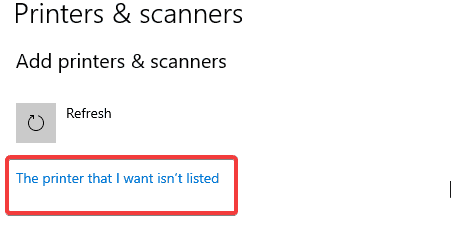
- And with a USB cable > connect the Printer & Computer/Laptop
- Select the last option, “Add a Local Printer or Network Printer with manual settings,” > click Next
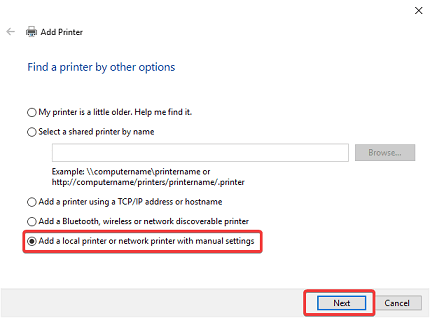
- Choose to Use an existing port > Next

- Next from the left menu > choose the Manufacturer (Brother) > from the right list select your Printer model number > click Next
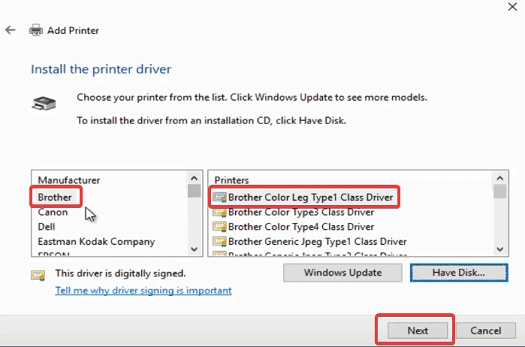
- If you want you can also change the Printer Name > click Next
And now the Brother Printer driver is automatically installed on your computer. Try to print and check if you cannot install Brother Printer driver Windows 10 error is resolved or not.
Solution 2: Restart Print Spooler on Windows 10
If the above solutions won’t work for you then try to restart Print Spooler on Windows 10. Follow the steps to do so:
- On Windows 10 computer > open Services
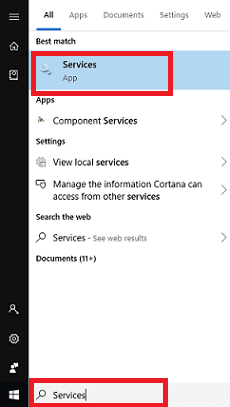
- Then inside the Services Menu > locate Print Spooler
- Right-click on Print Spooler Service > click Restart
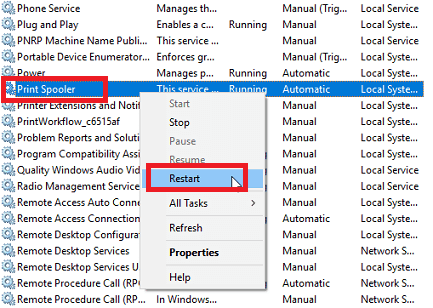
- Lastly, restart the computer and try installing the Brother Printer Drivers on your Windows 10 computer.
It is estimated now cannot install Brother Printer driver Windows 10 error is fixed and your Brother Printer starts working on Windows 10.

No comments:
Post a Comment