The possible solutions that can help you install Media Feature Pack on Windows 10:
- Using Optional features in the Settings app
- Download Media Feature Pack manually
- Using Windows Features
- Using Program Install and Uninstall troubleshooter.
1] Using Optional features in the Settings app
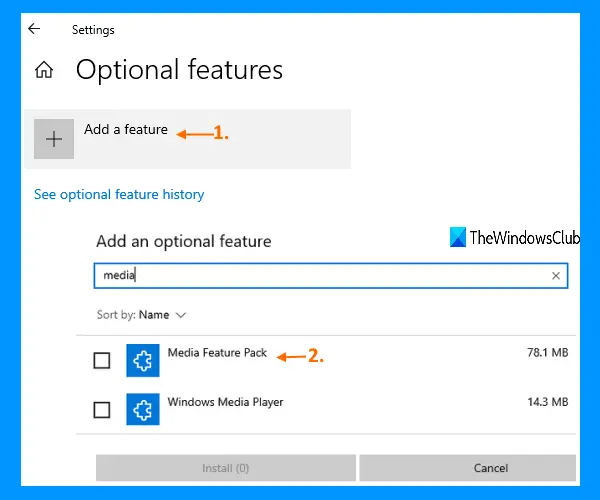
Here are the steps:
- Press Win+I hotkey to open the Settings app
- Access Apps category
- Click on the Optional features option available under Apps & features section
- Click on Add a feature option
- Search for Media Feature Pack using the available search box
- Select Media Feature Pack checkbox
- Click on the Install button.
After that, wait until the installation process is completed. Now you will be able to enjoy using Windows Media Player on your computer. For additional apps, you can access Microsoft Store and install them.
2] Download Media Feature Pack manually
If you aren’t able to find Media Feature Pack in Optional features under the Settings app, then you can also manually download Media Feature Pack and install it.
Before downloading the package, you should check Windows 10 version installed on your system so that you can grab the Media Feature Pack that is compatible with the installed version.
3] Using Windows Features
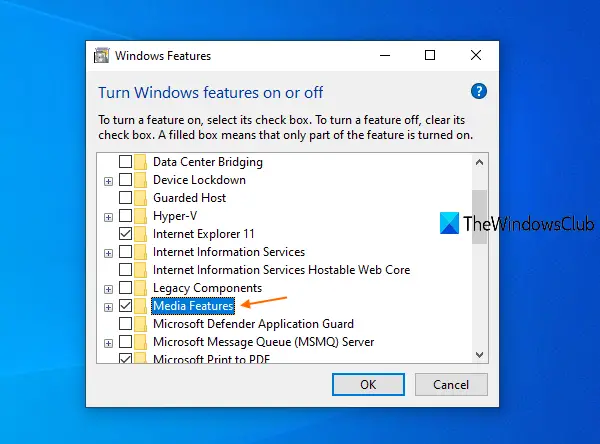
Windows Features is a built-in option of Windows 10 that includes a lot of Optional Features. One of such features is Media Features. So, you can take the help of Windows Features to install that package. The steps are:
- Type windows features in the Search box
- Press the Enter key
- Scroll down the list of available optional features
- Click on the check box available for Media Features
- Press the OK button.
Now it will search for the required files and apply the changes. This should activate Windows Media Player on your system. Once it is activated, you can install other related apps using the Microsoft Store.
4] Using Program Install and Uninstall troubleshooter
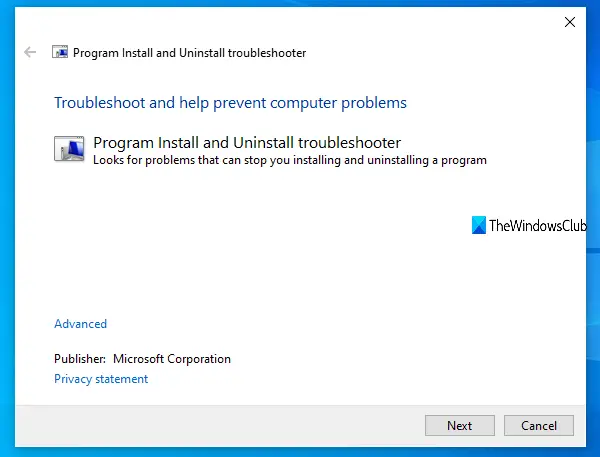
Sometimes, the problem is in the background. Maybe there are some issues in the Registry or somewhere else that are preventing you from installing Media Feature Pack. In that case, you can take the help of the Program Install and Uninstall troubleshooter tool provided by Microsoft.

No comments:
Post a Comment