
To view an Excel document on Google Sheets, you must first upload the file to your Google Drive. Open Google Drive, click “New,” and then click “File Upload” to get started.
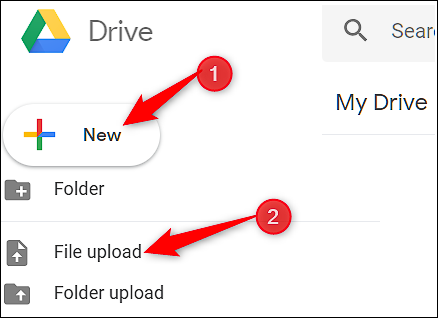
Navigate to your file(s) and then click “Open.”

Alternatively, you can drag and drop a file from your computer directly into the web browser for an easy upload.

Once your file uploads, right-click it, point to “Open With” on the context menu, and then select “Google Sheets.”

Google then converts your document into a Google Sheets file on your Drive account.
After you’ve finished editing your file, you can either share it with others or download and export your document back into a Microsoft Excel format by going to File > Download As and then clicking the “Microsoft Excel” option.

If you’d rather download your document in PDF, ODS, CSV, or other formats, you can do that too.

The file is then downloaded to the browser’s default download folder.

No comments:
Post a Comment