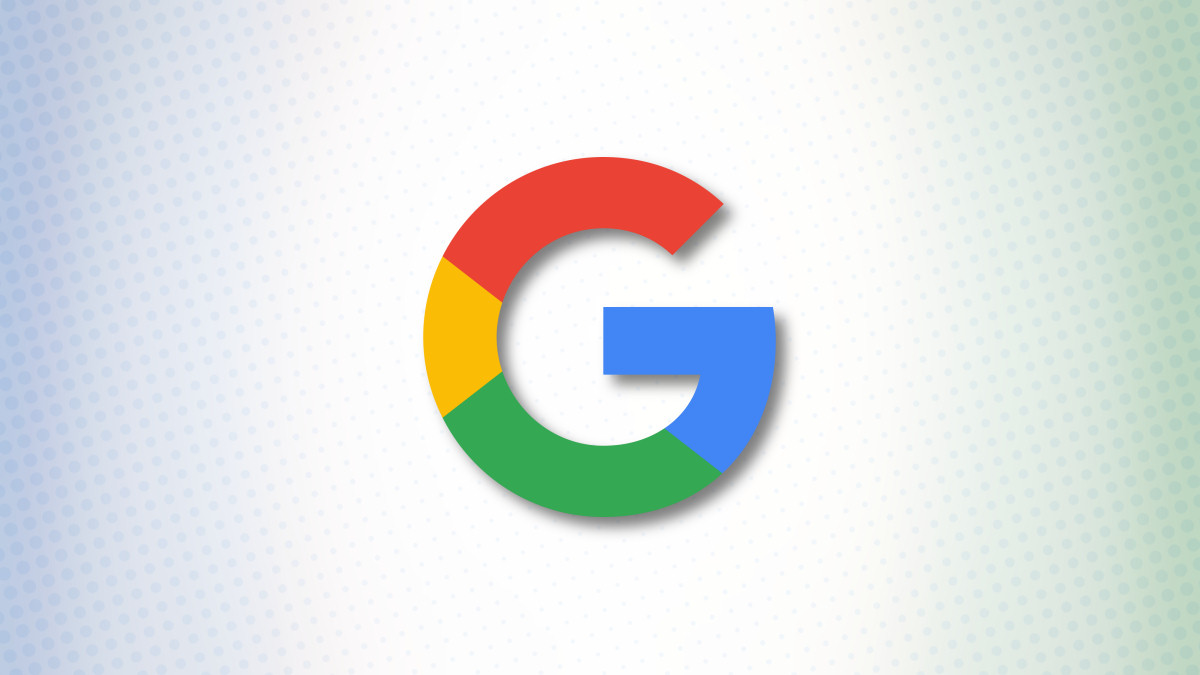
Increase the Number of Results per Page on Google Search
To view more search results without having to click the next page number on Google Search on your Windows, Mac, Linux, or Chromebook computer, first, open a web browser on your computer and access the Google site.
At the bottom-right corner of the Google site, click “Settings.”

From the menu that opens, select “Search Settings.”

On the “Search Settings” page, from the left sidebar, select “Search Results.”

On the right pane, you will see a “Results Per Page” slider. To increase the number of results per page, drag this slider to the right. Beneath the slider, you will see the number of search results you can enable on Google.
Your options are 10, 20, 30, 40, 50, and 100.
Note: Google warns that your searches will be slower if you choose to display more results per page.

Save your changes by scrolling down the page, and at the bottom, clicking “Save.”

In the prompt that says “Your Preferences Have Been Saved,” click “OK.”

And that’s all.

No comments:
Post a Comment