
To update your Nintendo Switch system software, you must be connected to the internet. Once you’re connected, launch System Settings by tapping on the gear icon on the Switch Home Screen.

In the list on the left side of the screen, navigate down to System, then select “System Update.”
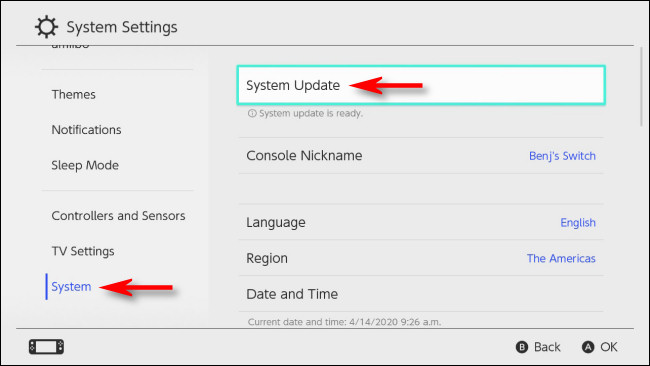
If your software is already at the latest version, you will see a screen that says “Your System Is Up To Date.” But If there is an update available and it has not been downloaded yet, it will begin to download. If it has already been downloaded, the update process will begin.
First, the system will warn you that the console will be restarted once the update is complete, and any suspended software will be closed.
Warning: Make sure you’ve saved your progress if you’re running any games in the background!
When you’re ready to restart, select “OK.”

You will see a screen that says “Updating,” which shows that the update is in progress. Make sure you don’t turn off your console during the update.

When the update is complete, your Nintendo Switch will automatically restart.

After the restart, you should be running the latest version of the Nintendo Switch system software. Visit System Settings > System > System Update again to check. If you see a screen that says “Your System Is Up To Date,” then you’re good to go!

No comments:
Post a Comment