Microsoft makes the Windows 7 SP1 ISO available for direct download through their site. The only catch is that you’ll need a valid product key in order to download the file–and OEM keys (like the one that came on a sticker under your laptop) won’t work. If that’s you, proceed to the next section.
If you do have a valid retail key, head to the Windows 7 download page, enter your product key, and click “Verify” to start the download process.
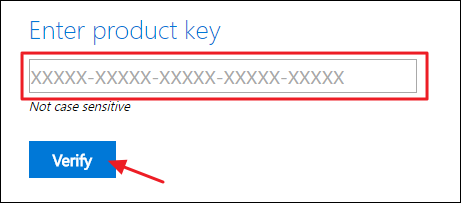
After your product key is verified, select the product language you want to download and then click “Confirm.”
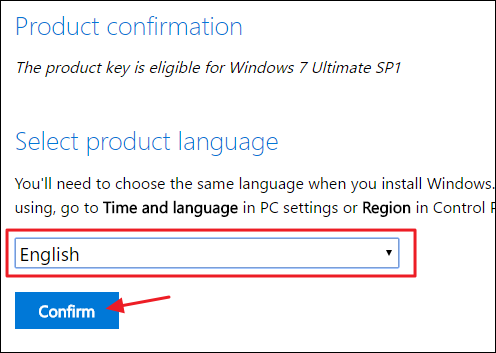
Next, choose whether you want the 32-bit or 64-bit version of Windows 7. When you click whichever version you want, the download will begin. Note that download links generated by the site are only valid for 24 hours. Of course, you could always come back and walk through the verification and selection process again to generate new links.
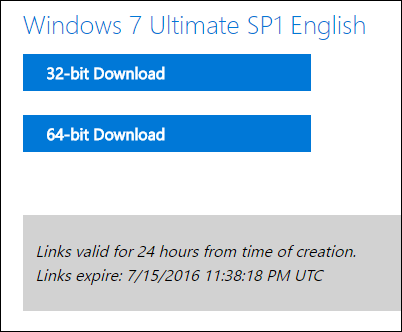
After downloading the ISO file, you can burn it to a DVD by right-clicking it in Windows Explorer and selecting “Burn disc image” to burn it to a disc. If you want to install Windows 7 from a USB drive, the best way is to use the Windows 7 USB/DVD Download Tool to put that ISO file onto a USB drive.

The downloaded ISO you’ll get from Microsoft includes Windows 7 with Service Pack 1. When you install Windows 7, you can avoid the hassle of downloading and installing the hundreds of updates that came out after SP1 by installing the Windows 7 SP1 Convenience Rollup.
Even better, why not take a little extra time and slipstream the Convenience Rollup right into your Windows 7 ISO? That way, whenever you install Windows 7 in the future, you’ll have one ISO with all the updates (at least up through May 2016) already included.

No comments:
Post a Comment