
Block Calls on a Samsung Galaxy Phone
Open the default phone app that came pre-installed on your Samsung phone. Make sure that you’re on the “Recents” tab and tap the three-dot menu icon in the top-right corner.

Select “Settings” from the drop-down menu.

At the top, tap “Block Numbers.”

Here, you can toggle a switch to automatically “Block Unknown Callers.” Also, you can manually add phone numbers to block or select from your “Recents” and “Contacts.”

When entering a number manually, tap the + button to add it.

Selecting from “Recents” or “Contacts” will immediately add them to the list, which can be seen on this screen as well.

That’s all there is to it! You can simply tap the red minus icon to stop blocking a number.
Block Calls on a Google Pixel Phone
Google Pixel phones come pre-installed with the “Phone by Google” app. This app can be installed on some non-Pixel devices, but not all of the features work.
First, open the Phone app and navigate to the “Recents” tab. From here, tap the three-dot menu icon in the top search bar.

Select “Call History” from the drop-down menu.

Tap on a call from the list and more options will expand. Simply select “Block/Report Spam.”

A pop-up will appear. You can choose to also report the number as spam by checking the box before confirming that you’d like to block the phone number by tapping the “Block” button.

That’s all there is to it! Blocked numbers can be found in the Phone app’s Settings under “Blocked Numbers.” From there, you can unblock them.
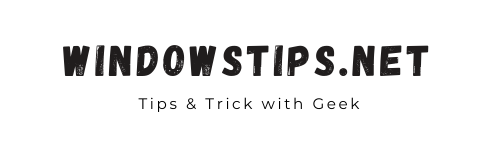

No comments:
Post a Comment