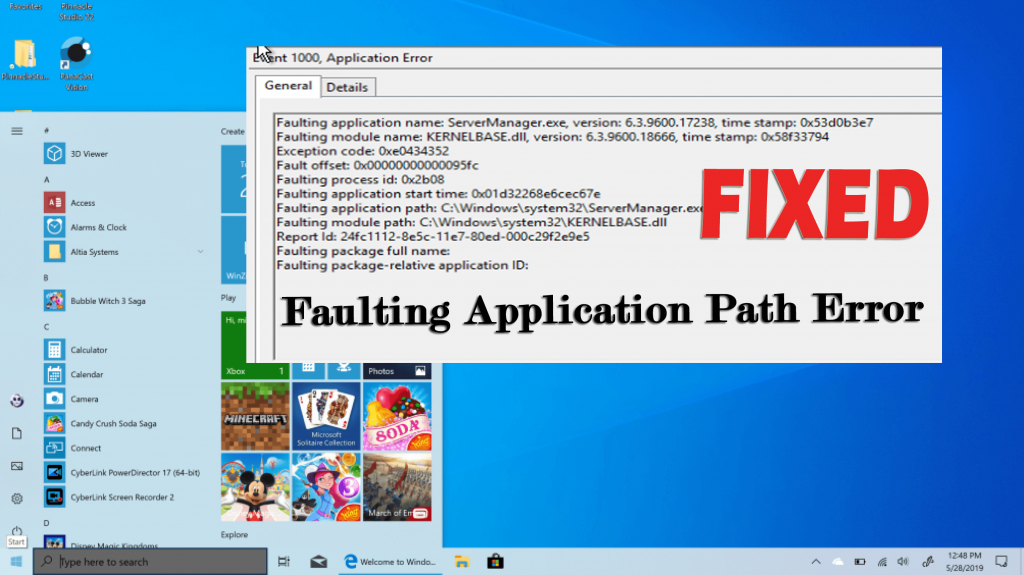
As I said in most of my blogs, keep your PC/laptop updated and clean to keep it running flawlessly for a long time and improve the performance, the stability of the applications running on your computer.
You might be wondering why I am saying so…!
I have a valid reason as today in the article I am describing with you an incredibly frequent application error – Faulting Application Path error.
Well, the operations like constant file deletions, installation and uninstallation of the registry and program can ultimately chaos the system’s integrity.
And unsurprisingly cause the Faulting Application Path error.
Moreover, many users are found reporting about the faulting application path Windows 10 error on the forum thread.
Solution 1: Run an SFC Scan
As said above due to faulty, corrupted or damaged Windows system files you may encounter the error. So very first it is suggested to scan your system with the System File Checker command.
Follow the steps given to run the SFC scan:
- Press Windows key + X, > choose Command Prompt (Admin)
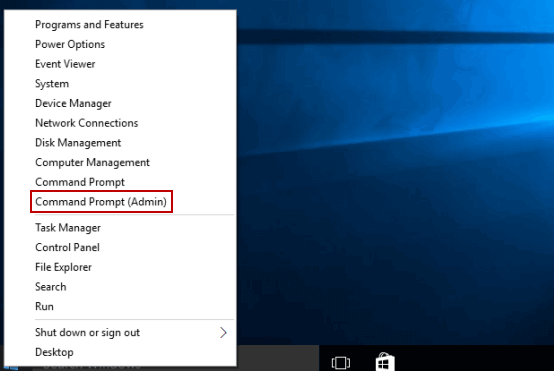
- Now in the command prompt type the command and hit Enter
- sfc /scannow

- Wait for the scanning process to complete (approx.. 15 minutes)
- And restart your PC
Now check if the Faulting Application Path Windows 10 error is resolved or not but if not then run the DISM (Deployment Image Servicing and Management) command.
This command fixes the issues that SFC can’t so follow the steps to run it.
- Press Windows key + X, > choose Command Prompt (Admin)
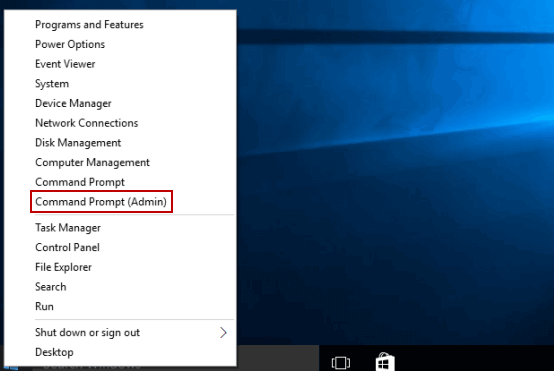
- Now in the command prompt type the command and hit Enter
- dism.exe /Online /Cleanup-Image /RestoreHealth

- Wait for the scanning process to complete, this might take longer if any corruption is found
- And restart your PC
Check if the error is fixed or not. Or head to the next solution.
Solution 2: Update the Outdated Drivers
Sometimes the outdated drivers can also cause issues and errors while running any applications or games. So it might happen you are getting the error due to outdated or missing drivers.
Well to update the outdated drivers go to the manufacturer website or Microsoft Official website and search for the latest driver compatible with your Windows OS download and install it.
Moreover, the process to manually update the driver is a bit lengthy and tricky, so it is suggested to run the automatic Driver Easy to update entire system drivers with ease.
Solution 3: Uninstall the Third Party Antivirus Installed
Many users confirmed disabling the third-party antivirus installed on their computer fix Faulting Application Path error for them.
So, here it is worth to uninstall the antivirus installed and go for the Windows Defender instead.
Also, find out the other faulty programs that are causing the issue and uninstall and reinstall the particular program.
Moreover sometimes manually uninstalling the program won’t remove it completely some of its registry entries and junk files are left behind and interfere the next time you install it.
So it is best to go for the third-party uninstaller to removes it completely.
On a general note, check and uninstall the programs that are causing errors.
Solution 4: Repair the DLL Files
If none of the above-given solutions work for you then it might happen the DLL files get corrupted or damaged of the applications or games you are trying to run.
Therefore it is advised to repair the corrupted DLL files and to do so feel free to run the automatic DLL Repair Tool, this automatically scans ad repair the corrupted damaged DLL files.
Despite this, if you want to manually repair DLL files then read our complete guide to fix DLL files on Windows.
So, in this way, you can get rid of Faulting Application Path error but if still facing error with some of the applications or games then it might be due to the compatibility issue.

No comments:
Post a Comment