
Solution 1: Reinstall DirectX
As said above the d3dx9_43.dll missing error usually appears if you are not running the latest version of DirectX on your Windows system.
So to fix the D3dx9_43.dll was not found error you need to download the DirectX directly from Microsoft official website.
Moreover, if you are receiving the error while trying to run certain games then you can fix the problem by running the DirectX setup file that came with the game.
Nearly all the games come with the necessary DirectX setup file, and you can find it on the installation directory or installation media.
Just look for redist/directx directory > run the setup file from the directory and install the latest or needed DirectX version.
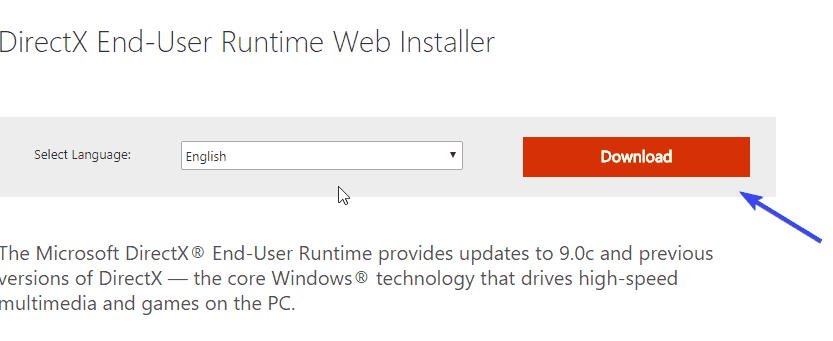
And as the DirectX is installed or updated the error d3dx9_43.dll is missing is fixed. But if not then head to the next solution.
Solution 2: Update Graphics Card Drivers
The lack of GPU drivers can also cause the d3dx9_43.dll was not found or missing error. Or if the GPU drivers are outdated than this can also cause the error.
So here it is suggested to check for the outdated GPU drivers and update them properly. You can download, the latest drivers from its official website.
Follow the steps to update drivers:
- Press Windows key + R > in the Run box type devmgmt.msc > choose Device Manager from the list

- Then click on the Display Adapters to expand it > locate your graphics driver
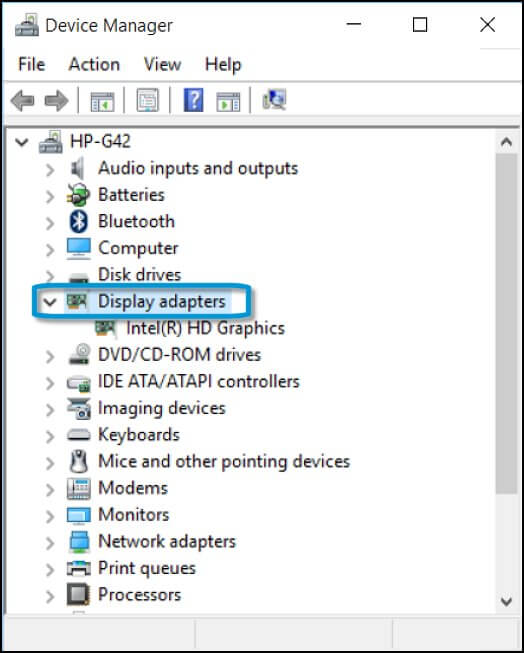
- Right-click on it > choose the Update Driver option

- It starts searching for the latest driver updates automatically
- Lastly, restart your system.
Or else you can also update the drivers by visiting the manufacturer’s website and search for the latest GPU model and download the latest one:
- NVidia
- AMD/ATI
- Intel
Moreover, if you don’t want to search for the drivers manually then try to download the automatic Driver Easy. This easily downloads and updates the driver in just a few clicks.
Solution 3: Perform an SFC and DISM Scan
System file corruption or contaminated files may trigger d3dx9_43.dll missing error message. So it is suggested to run an SFC scan to fix the damaged, corrupted system files.
Follow the steps to run inbuilt SFC command
- Press the Windows Key + X and choose Command Prompt (Admin).

- After opening the Command Prompt, type the below-given command and hit the Enter key.
- sfc /scannow

- Wait for the scanning process to complete.
Now after running the SFC scan, check if the d3dx9_43.dll was not found error is resolved or not.
But if the error still appears then you have to run DISM scan by following the below-given steps:
- Press the Windows + X and select Command Prompt (admin)

- On the command prompt, type the below-given command and then press the Enter key.
- DISM /Online /Cleanup-Image /RestoreHealth

- The DISM scanning process will take more than 20 minutes to complete the whole process.
Once the DISM scan is completed, verify the error d3dx9_43.dll missing is fixed or not.
Solution 4: Reinstall the Problematic Program
Many users confirmed the “d3dx9_43.dll is missing” error appears while running some applications or programs.
It might happen the program or application is not installed properly and this is the reason you are getting d3dx9_43.dll error or may get other problems as well.
So, here you need to uninstall the application and then reinstall it. Well manually uninstalling the software won’t remove it completely so here it is suggested to go for the third-party uninstaller to uninstall the software completely.
Solution 5: Re-register d3dx9.dll with Command Prompt
To fix d3dx9_43.dll is missing error try to re-register d3dx9.dll file manually use regsvr32 command lines, you have to follow the below-given steps carefully:
- Press the Windows + X > choose the Command Prompt (admin)

- Now type the below-given command > press the Enter key.
- regsvr32 /u d3dx9.dll
- Again, type the given command > hit the Enter key to re-register the file.
- regsvr32 /i d3dx9.dll
- Lastly, restart your computer
It is estimated now the d3dx9.dll missing error is fixed then try to run the problematic apps to check the error is fixed or not.
Solution 6: Scan your System with a Good Antivirus Program
Sometimes if your system is infected with the virus or malware infection then this can also cause various issues and errors. And d3dx9_43.dll is missing might appears due to virus infection.
So here it is suggested to perform a full system scan. Make sure to run a good antivirus program and scan your system completely.
Solution 7: Install the Latest Updates
You may get the d3dx9_43.dll was not found or missing error if the application you are trying to run is outdated. Also, make sure the Windows you are running is up to date.
So here follow the steps to manually check for the latest updates
- Go to the Settings app by pressing the Windows Key + I key from your keyboard.
- After opening the Settings app, go to the Update & Security section.
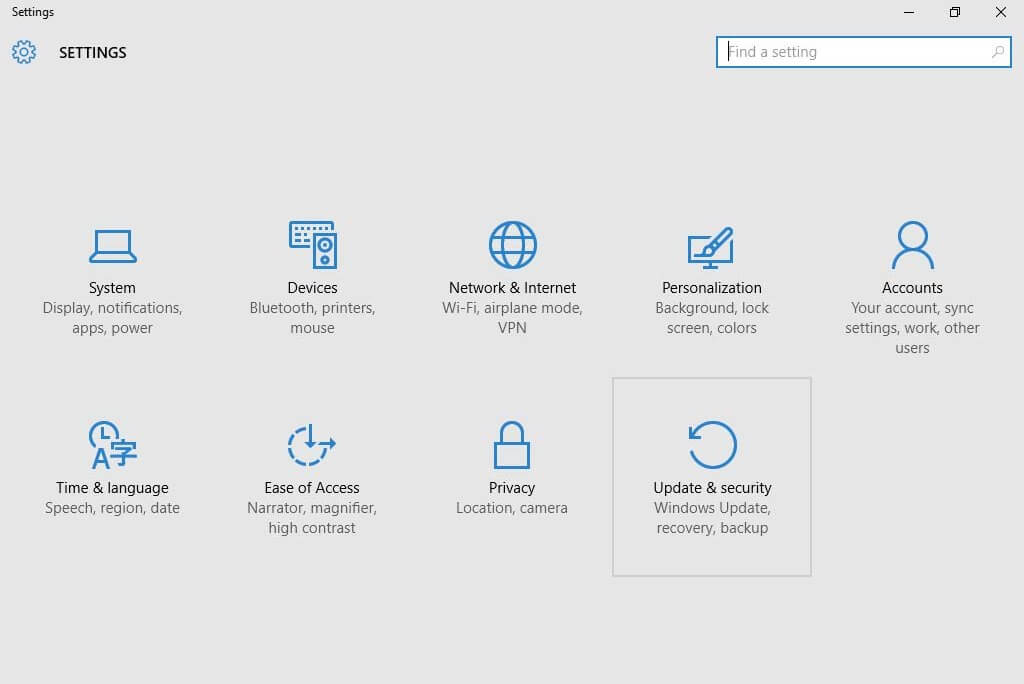
- And then click on the Check for updates button.

In case any updates are pending then, they will be downloaded automatically. After downloading the available update, reboot your system to accomplish the installation process.
And check if the error message d3dx9_43.dll is fixed but if not then it is worth trying the automatic PC Repair Tool.

No comments:
Post a Comment