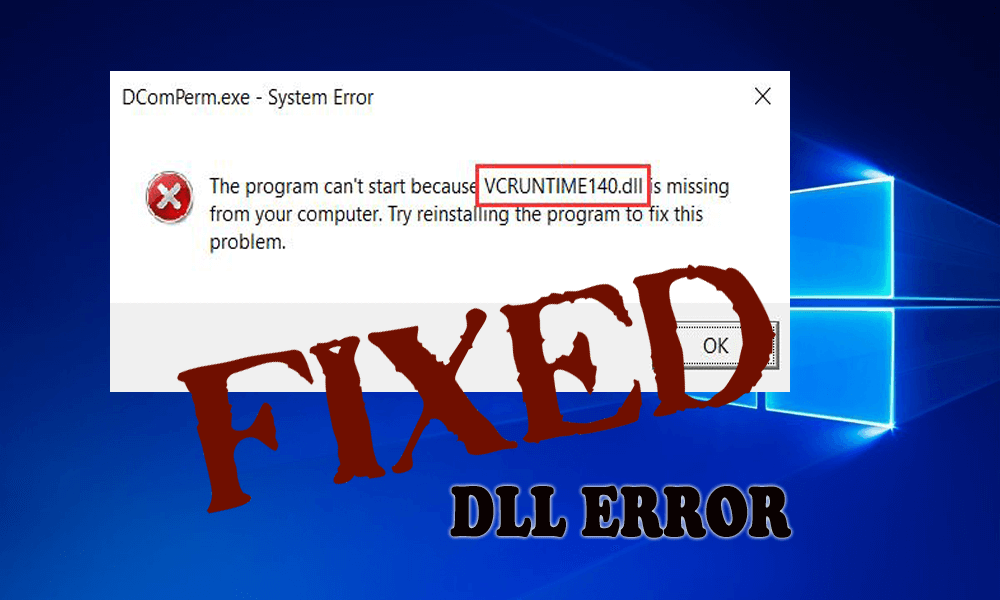
Solution 1: Re-register VCRUNTIME140.dll file
Regsvr32 command in Command Prompt can easily fix VCRUNTIME140.dll is a missing error in Windows OS. And to fix this issue, you have to:
- Type cmd in the search box to open Command Prompt

- Now you have to right-click on search results and then select Run as Administrator
- After this, to unregister the file, you have to type in the following and then hit the Enter key
regsvr32 /u VCRUNTIME140.dll
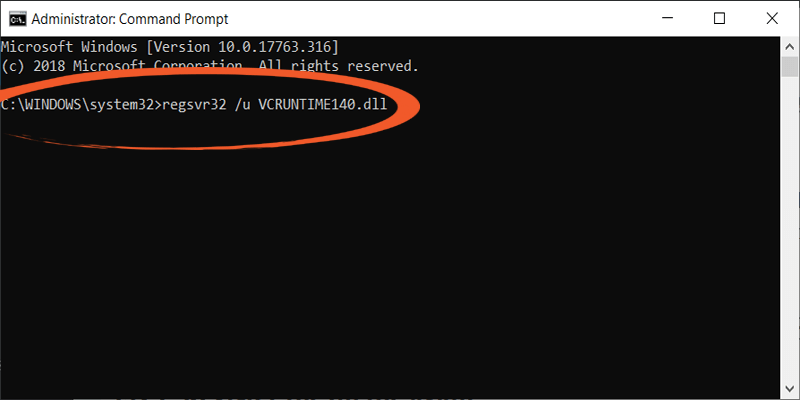
- And to register the file, you need to type in the following and then hit the Enter key
regsvr32 VCRUNTIME140.dll
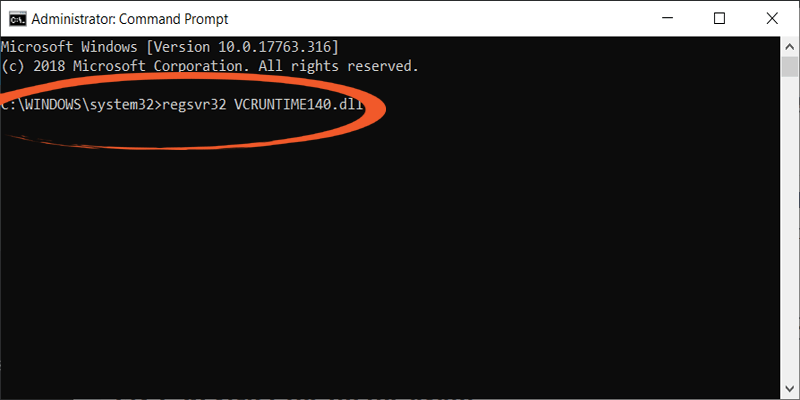
Solution 2: Reinstall Visual C++ Redistributable for Visual Studio 2015
Reinstalling the Visual C++ Redistributable for Visual Studio 2015 will help you to fix the missing VCRUNTIME140.dll error. It is recommended to follow the official Microsoft rule and install the corrupt or missing files properly; otherwise, you will have to deal with each damaged program separately.
It is strongly recommended that you should download the Visual C++ Redistributable folder from the official Microsoft’s website. Follow the below-given steps one by one]
- Open the Microsoft Visual C++ Redistributable official Microsoft website. And then click on the download button.
- You will be redirected to the page which will ask you to select the download you want. Here you will see two files: x64.exeand vc_redist.x86.exe. If your system is running a 32-bit operating system then choose the x86 version of the file. If your system is running on the 64-bit operating system then go with the x64 version of the file.
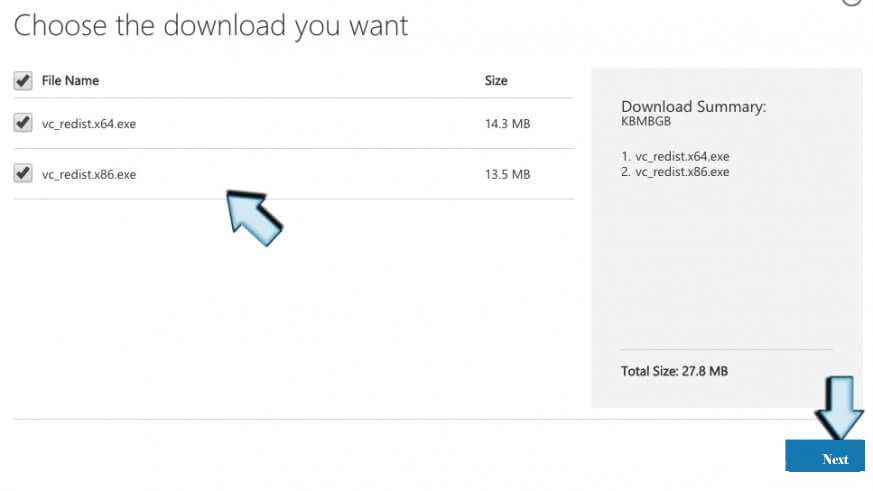
- Now, open the file and you will be asked to read Microsoft Software License Terms and agree to them in order to install the missing software piece. Tick mark on the “I agree to the license terms and conditions” and choose Install.
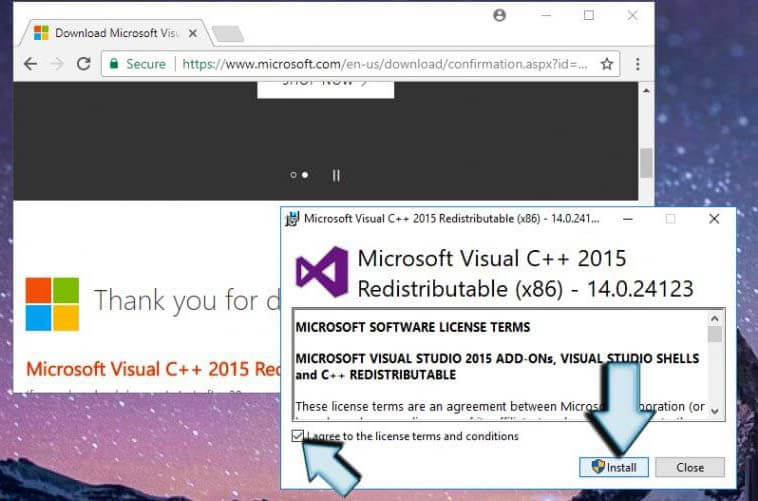
- At last, check for the error. It is hoped that the problem you are experiencing should be fixed.
Solution 3: Run the System File Checker
Try repairing the corrupted system files with the inbuilt System File Checker tool. This just by scanning once, detect and repair the corrupted Windows system files.
Follow the steps to run the tool:
- Press Windows key + Rkeys > to start the Run box > type CMD > and choose Command Prompt with administrative permissions.
- Now in the command prompt type sfc/scannow > hit Enter

- Wait for the scanning process to complete (approx. 15 minutes)
And once the scanning process is completed, all the Windows errors are fixed then restart your system and check if the VCRUNTIME140.dll is missing error.
Solution 4: Try To Repair Microsoft Visual C++ 2015 Redistributable
Many users confirmed that repairing the Microsoft Visual C++ 2015 Redistributable worked for them to fix VCRUNTIME140.dll missing error in Windows 10. So, it is worth to give a try.
Folloew the steps to do so:
- Open the Control Panel with admin privilege. To do this, right-click on the start menu and choose Control Panel.
- Open Programs & Features or Add/Remove Programs according to the OS type that you use.
- Search for the Microsoft Visual C++ 2015 Redistributable (x64) – [version number] and click OK
- You will see the uninstaller, Instead of clicking “Uninstall” go with the Repair option.
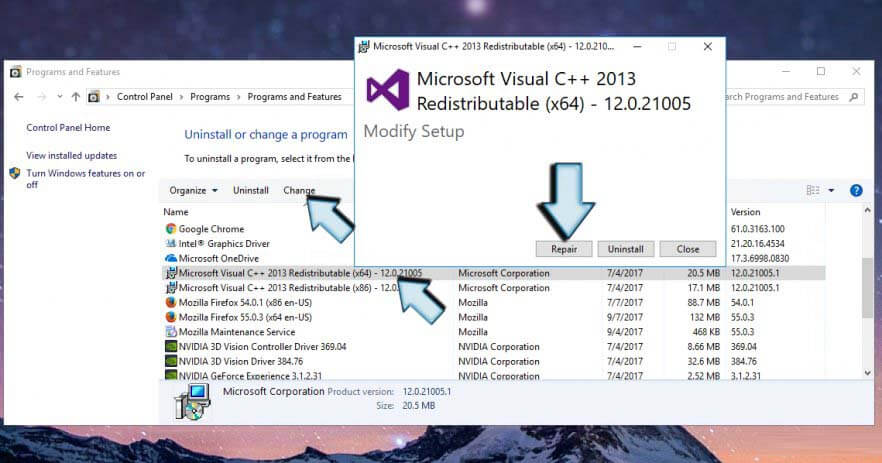
- At last, restart your system.
Solution 5: Manually Install the VCRUNTIME140.dll Missing File
If the above solutions won’t work for you then try to manually download and replace the VCRUNTIME140.dll Missing File.
But you need to extra cautious as downloading the DLL files manually many times comes bundled with virus. So here it is suggested to download the VCRUNTIME140.dll file from the manufacturer website or from the Microsoft official website.
Make sure to choose the 64-bit or 32-bit version as per your system. And once the file is downloaded replace the VCRUNTIME140.dll file manually.
Hope this work for you to solve the program can’t start because vcruntime140.dll is missing error in Windows 10, but if not then head to the next solution.
Solution 6: Re-install the Recently Installed Application
If none of the above given solutions works for you the here it is suggested to uninstall and reinstall the application.
Follow the steps to do so:
- Press Windows + I key > to open Settings > click on Apps

- Now locate the application you installed recently > and click on it see the list of options.
- Select Uninstall and follow the onscreen instructions.
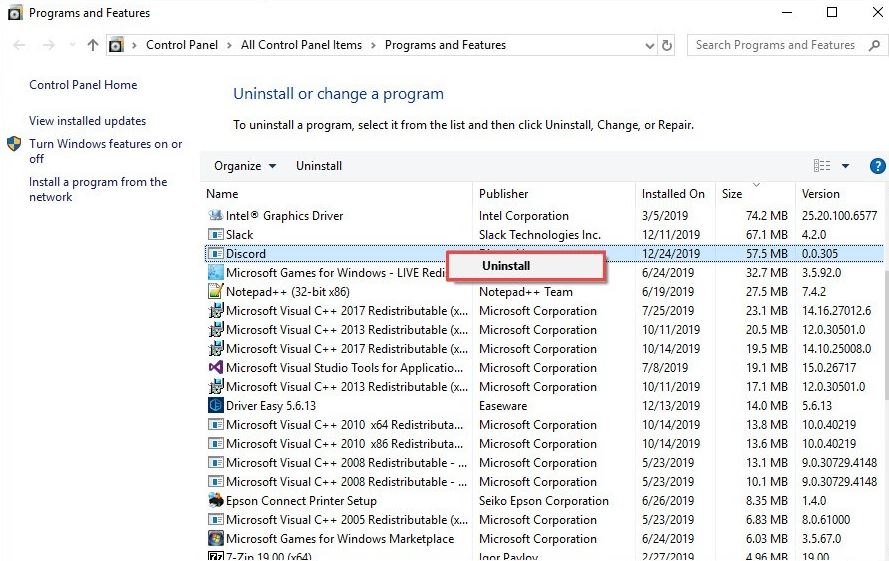
- And re-download the application and install it from official website.
After the reinstallation process is completed then you be able to run it without any error. Moreover, if the error is not yet fixed then try uninstalling the application with the third-party uninstaller.
As it completely removes the files including traces, junk files and leftover.
Solution 7: Additional Troubleshooting Solutions
You can also try the other quick solutions to fix the program can’t start because vcruntime140.dll is missing error.
Update Windows 10 – check for the latest Windows 10 update and install it on your Windows 10 system.
Run an Antivirus scan – Also scan your system with the good antivirus tool to remove virus or malware infection.
Update the drivers – It might happen your device drivers gets outdated or corrupted and due to this you are getting the vcruntime140.dll error on your Windows 10 system while running any program.

No comments:
Post a Comment