#Way 1: Launch Task Manager with Hotkeys
The basic and quick way to open task manager Windows 10 is by pressing Ctrl + Shift + Esc keys on the keyboard.
#Way 2: Execute Task Manager from the Taskbar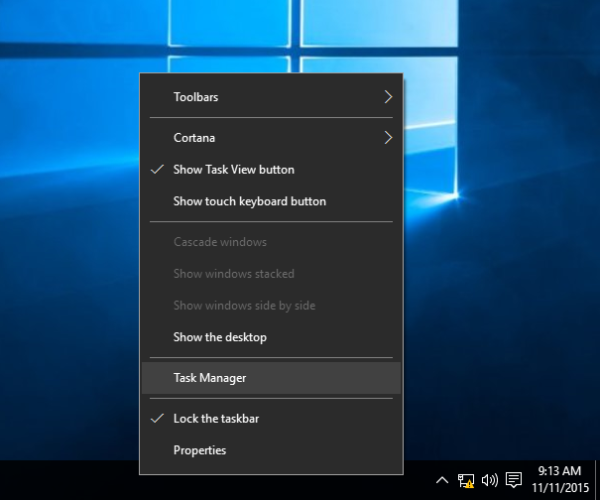
This is another easy trick to open task manager in Windows. Here you need to right-click at the empty space of the taskbar.
At the context menu, click on the Start Task Manager.
And that’s it you can now easily use task manager in Windows 10.
# Way 3: Use CTRL+ALT+DEL Shortcut Keys
You can also start Task Manager in Windows by pressing Ctrl + Alt + Del keys on your keyboard.
And you can see this keyboard shortcut popups window with various different shortcuts as you can see in the below screenshot. From here click on Task manager to open it.
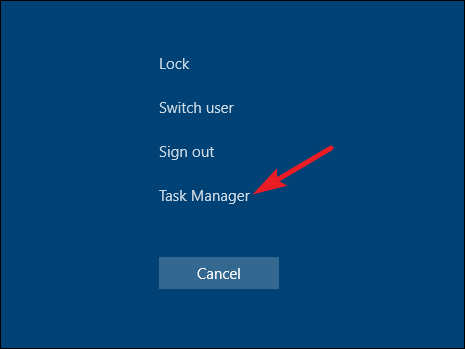
# Way 4: Open Task Manager through Run window
Yes, you can also access the task manager from the Run window.
- First, you need to press Win + R keys in the keyboard > type the given command > hit Enter
- taskmgr
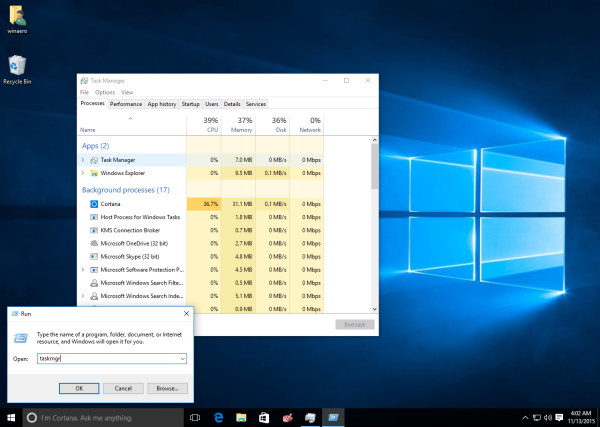
And that’s it the Task Manager window appears
# Way 5: Use the Win+X Power User Menu
Windows 10 is having a power user menu named WinX, and this offers various useful shortcuts.
And the Task Manager is one of them. So follow the steps to sue Win+X to access Task Manager Windows 10.
- Hit Win + X keys on your keyboard > press T key to open task manager to click on it to start.
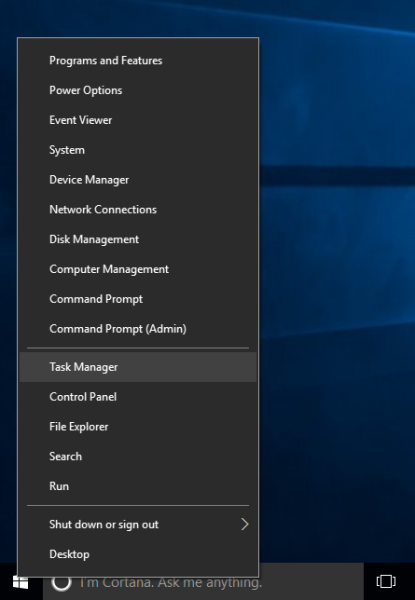
#Way 6: Open Task Manager from Start Menu
The Start menu holds different apps and programs installed in your Windows 10 system. And you can also start Task Manager from Start Menu in Windows 10.
- First open Start menu > navigate to Windows System Folder and click on it
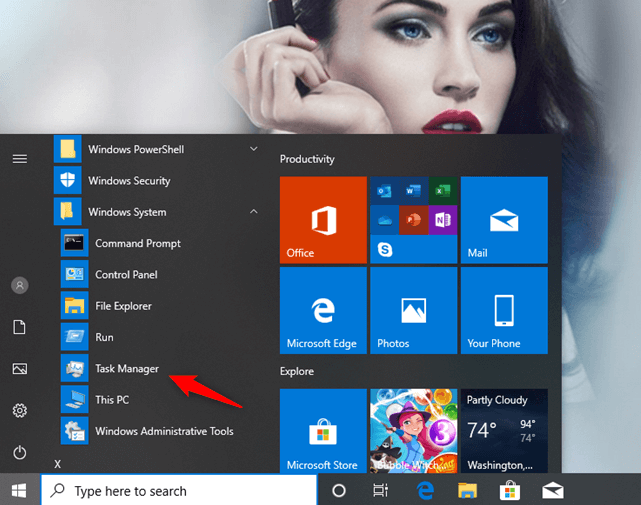
- Now under the folder, you can find Task Manager shortcut
- Double click on it to open
In this way, you can also open Task Manager in Windows 10.
# Way 7: Use Search Option
In Windows 10 go to the taskbar and from their tap or click on the search field and type Task Manager. After a while, Windows 10 starts displaying search results > now go to Task Manager > hit Enter.
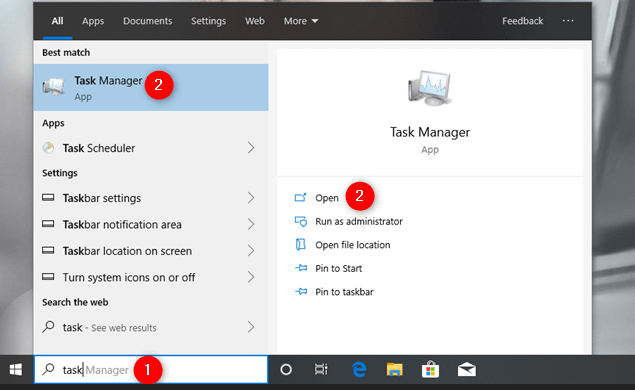
And you will see the task manager appears.
#Way 8: Use Command Prompt or PowerShell to Open Task Manager
You can also open the Task Manager through the command line. Follow the steps to do so.
- In Windows 10 open command prompt > type taskmgr > Enter
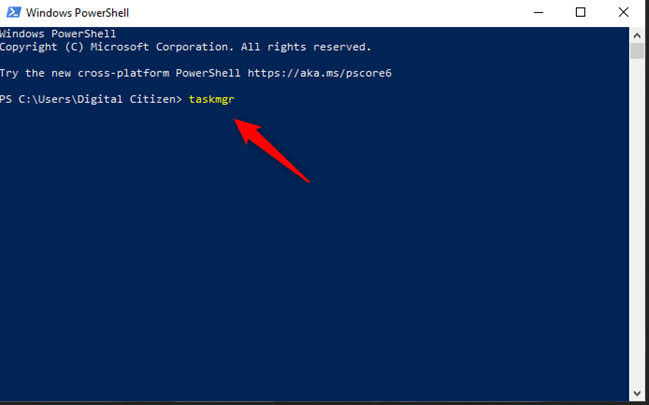
And you can see the Task Manager window open up.
# Way 9: Run Taskmgr Command in File Explorer
Well, you can also open the Task Manager by using the File Explorer inbuilt command running features.
- To do so open File Explorer > type taskmgr in the address bar > hit Enter
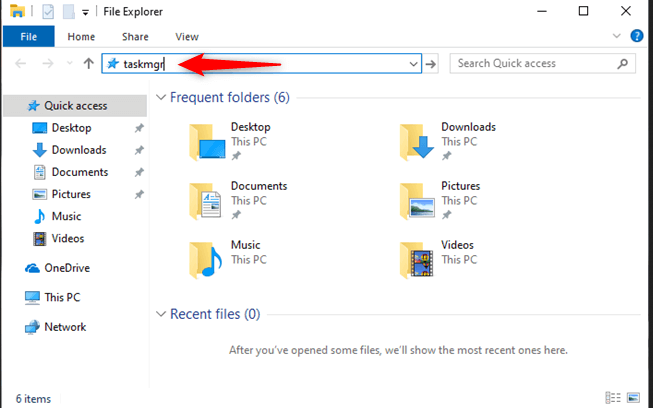
# Way 10: Open Task Manager with Run Taskmgr.exe Executable File
Follow the steps to open the task manager using its executable file.
- Go to the location C:\Windows\System32 (in the C: drive) > and locate Taskmgr.exe > double click on it open task manager.

No comments:
Post a Comment