Windows 10
Via the steps below you can calibrate the colors of your monitor on your Windows computer.
- Right-click on your desktop and select 'Display settings'
- Click 'Advanced display settings' at the bottom of the screen,
- Make sure you set the recommended resolution. You recognize it because this resolution (recommended) in brackets behind it.
- Next, choose 'Color calibration' and then select 'Next'.
- Select the right gamma settings based on the examples.
- Adjust your brightness and contrast according to the examples.
- Choose the correct color balance according to the examples.
- Click on 'Finish' to complete the calibration.
- The colors on your monitors are now calibrated.
Via the steps below, you can calibrate the colors of your monitor on your Mac.
- Click on the Apple icon in the top left corner of your screen.
- Select 'System Preferences', click on 'Displays' and then 'Color'.
- Select 'Calibrate' and scroll through the 'Screen calibration assistant'.
- Select a white point according to the example.
- Give your color profile a name.
- Click on 'Finish' to finish the calibration.
- Your monitor is now calibrated.
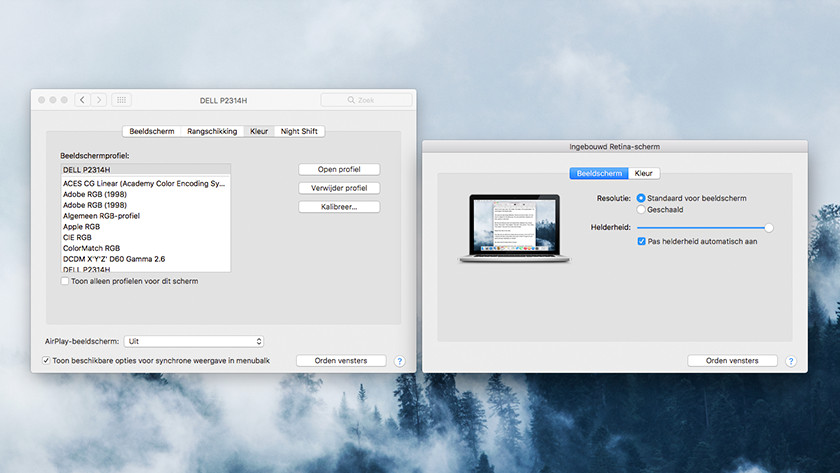


No comments:
Post a Comment