1] Use the Context menu to disable widget’s open on hover
To enable or disable widget’s open on hover, follow the below suggestions:
- First of all, right-click on your Windows Taskbar.
- Select the News and Interests menu.
- Uncheck the Open on hover option if you want to disable this feature.
If you need, you can see the above steps in detail:
From the menu list, select News and Interests and then click on the Open on hover option. Doing this, a checkmark icon will start appearing next to the Open on hover option that shows the feature is now enabled. Now whenever you hover the mouse cursor over the weather icon, News and Interests widget will be opened on your screen.
Although, it is a quite useful feature if you ever need to turn it off, simply uncheck the Open on hover option from the menu list and you’re done.
2] Use Registry Editor to enable or disable widget’s open on hover
If you’re good at modifying the registry, you can the registry hack to enable or disable Open News and Interests on Hover. However, you don’t know what you’re doing, we recommend you skip this method or ask any skilled person. It’s because incorrectly using the registry editor is dangerous and sometimes it can cause some serious issues to your system.
Open the Start menu, type Registry Editor, and then load the result from the top of the list.
If you’re prompted by User Account Control, click Yes to provide the grant privileges.
Inside the Registry Editor window, go to the following registry key:
HKEY_CURRENT_USER\Software\Microsoft\Windows\CurrentVersion\Feeds
If you don’t find the Feeds registry key on the left side, you need to create it.
To do that, right-click on the CurrentVersion folder and select New > Key. Name the new key as Feeds and press enter to save it.
Next, do a right click on the Feeds folder and select New > DWORD (32-bit) Value. In the right pane, name the new key ShellFeedsTaskbarOpenOnHover and press Enter to save it.
Then double click ShellFeedsTaskbarOpenOnHover, set the value data 1, and then click the OK button to enable the feature.
If you ever would need to turn this feature off, simply navigate to the following address
HKEY_CURRENT_USER\Software\Microsoft\Windows\CurrentVersion\Feeds
Now go to the right and delete the ShellFeedsTaskbarOpenOnHover key. And then restart your computer to apply the changes.


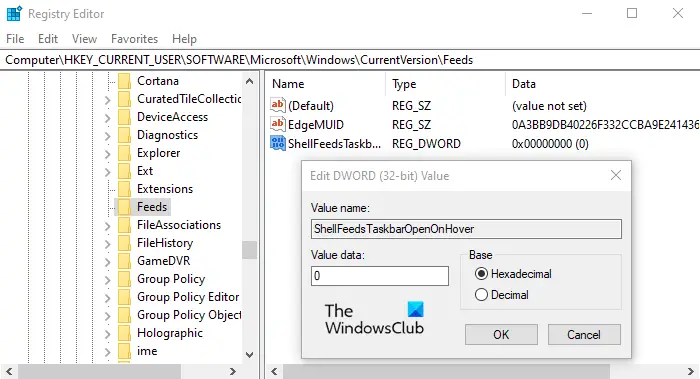
No comments:
Post a Comment