To change the default search engine in Edge, click on the three-dot icon in the top-right corner. Then go to Settings > Privacy, search, and services. Click on the Address bar arrow and choose a provider from the drop-down. You can add more providers under Manage search engines.
- Open the Edge browser and click the three-dot icon. You will find this in the top-right corner of your browser window.
- Then select Settings.
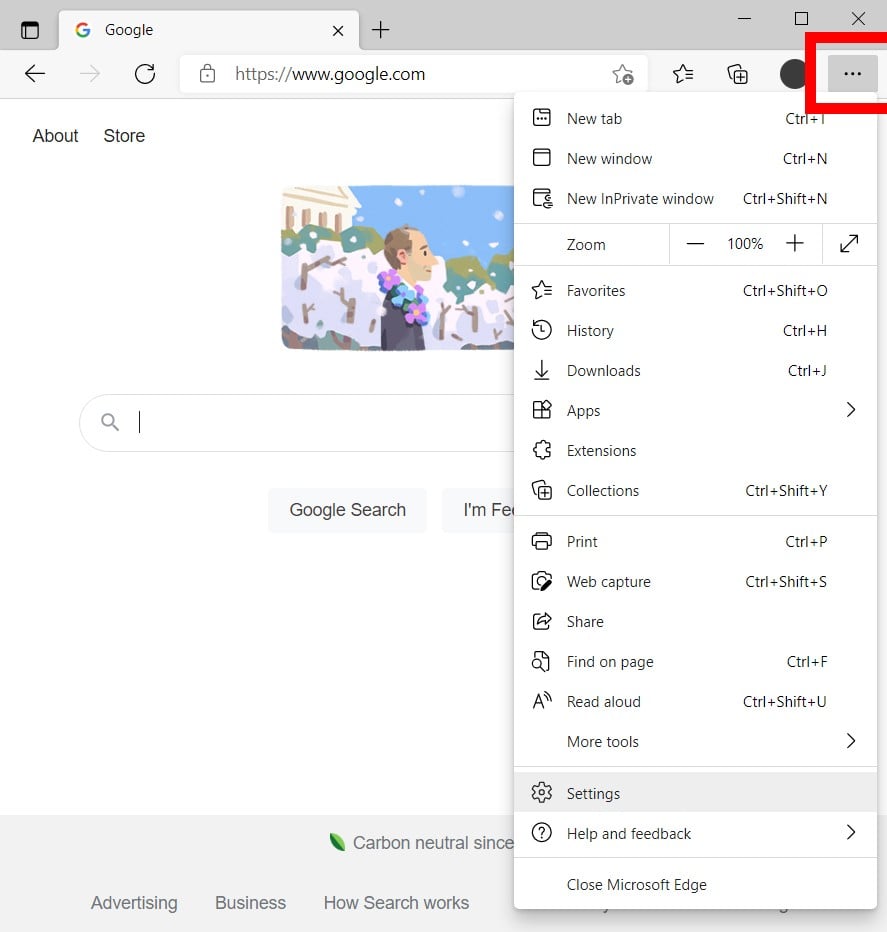
- Next, click Privacy and services in the left sidebar. If you don’t see this, expand your browser window. Alternatively, you can type edge://settings/privacy into the address bar at the top of your browser window and hit Enter.
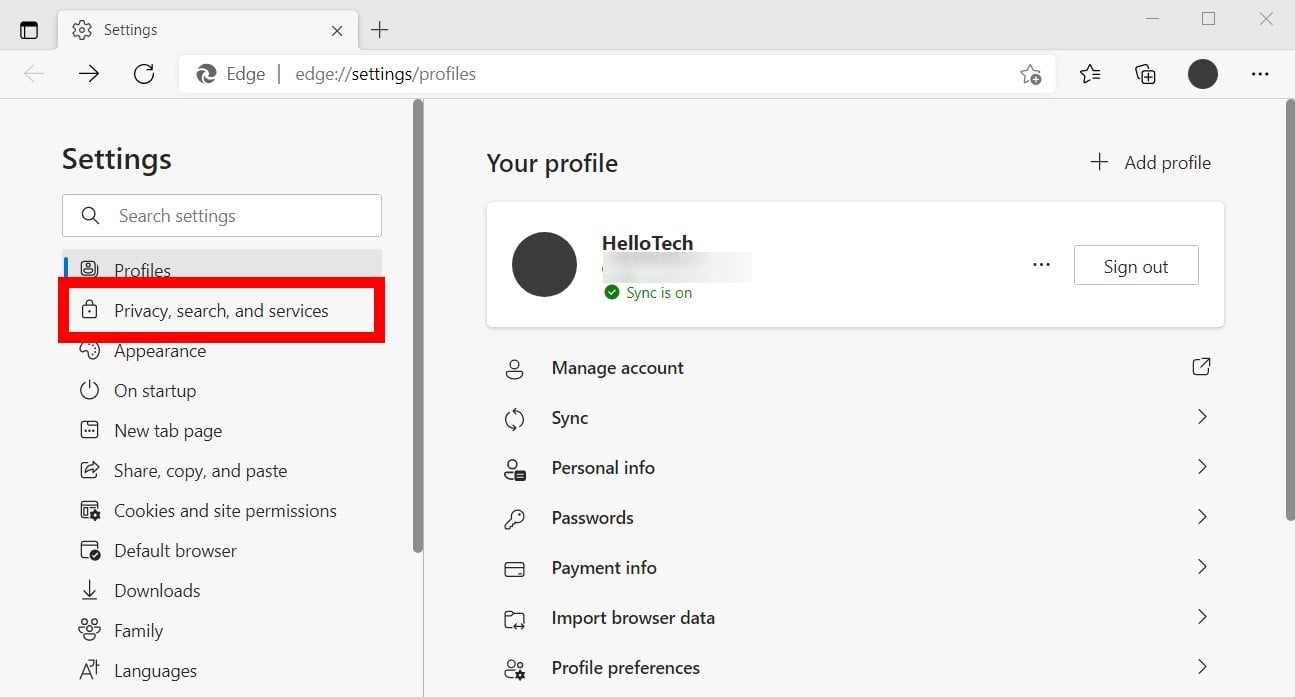
- Next, scroll down and select Address bar and search. This will be at the bottom of the page.
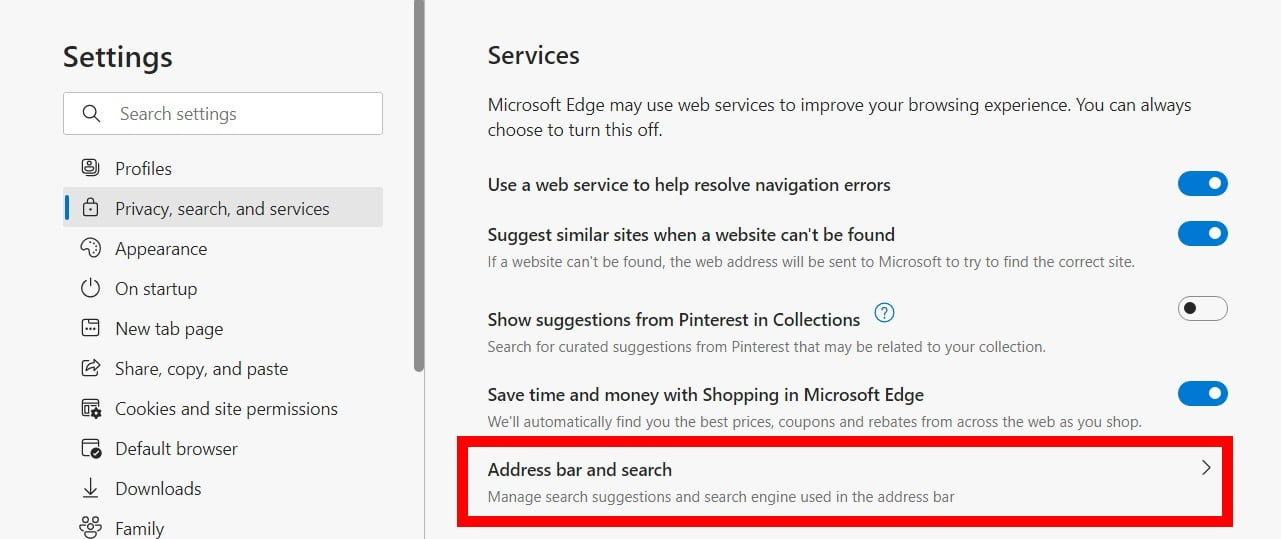
- Finally, choose your preferred search engine from the drop-down menu next to Search engine in the address bar.
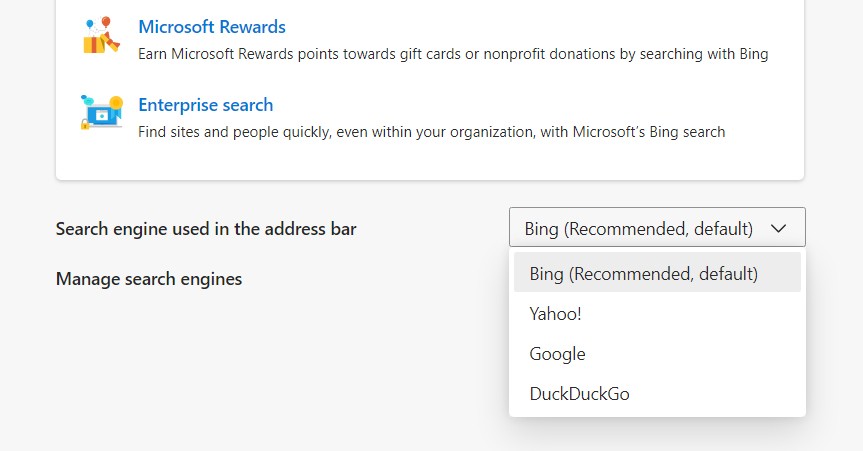
If you don’t see your preferred search engine in the drop-down menu, click Manage search engines and then select Add. Next, enter the name, keyword, and URL of your preferred search engine. To add a URL, search for something with that search engine. Then copy the URL and replace the search term with %s.
For example, you would enter http://www.google.com/search?q=%s to add Google. Once you enter a new search engine, you will have to click the three dots next to it and select Make default.

No comments:
Post a Comment