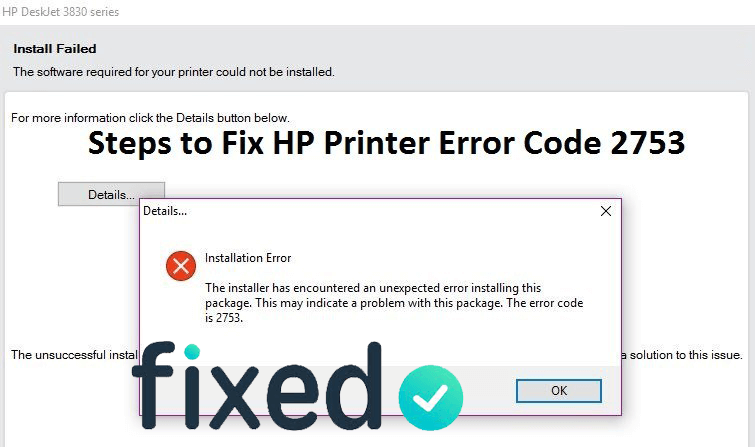
Are you unable to use your brand new HP printer and getting Error 2753 while printing any content?
If your answer is YES, then relax as you are not the one. Many HP printer users are struggling with HP error code 2753 while using the printer.
Well, the error code 2753, affects various printers, but one of the most popular printers that many users are facing the problem with is an HP 3055 Deskjet printer.
The HP printers work well with different Windows versions from Windows 10 to Vista.
But many users are facing problem during installing the HP 3055 printer in Windows Vista and Windows 7.
Solution 1: Rename the Files that are Causing Issues
Here it is suggested to fix the error 2753 rename or delete both the installation files that are causing issues.
So follow the steps to do so:
- Open the Windows Explorer. To do this, click on the ‘Computer’ -> go to your Hard Drive and then choose the ‘Windows’ folder.
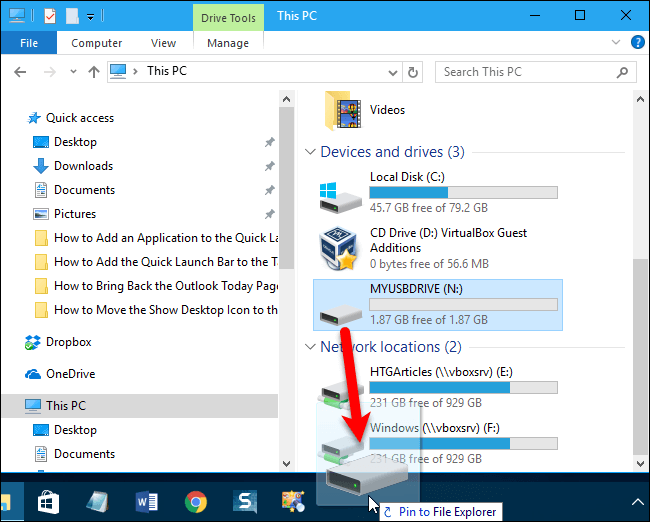
- Open up the System32 Folder
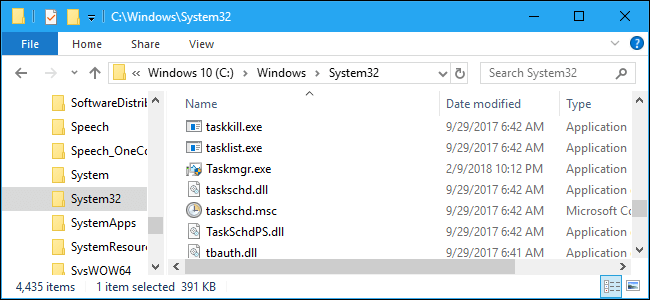
- Now, locate both the installation files – HPZinw12.dll files and HPZipm12.dll
- And try renaming or deleting both the files.
Now check if the error code 2753 in HP Printer is fixed or not but if not then reinstall the printer.
Solution 2: Reinstall the HP Printer
If the error 2753 is yet not fixed then here it is suggested to reinstall the HP printer. But first, uninstall it.
Follow the steps to do so:
- Click Start > All programs > now click HP folder and click on the printer’s name and model number
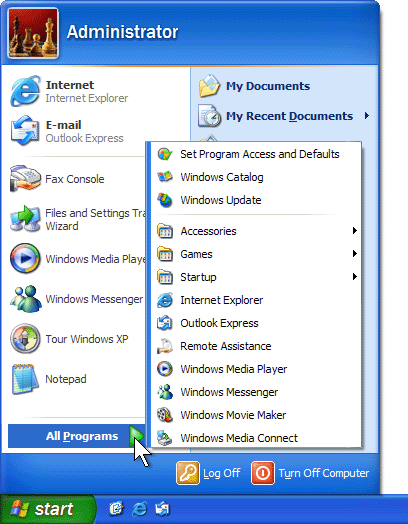
- Now click Uninstall > choose “HP Basic Device Software” to delete the drivers
- Select any other software components needed to uninstall
- Then, click Next to remove selected software from your computer
- Lastly, restart the computer
However, sometimes uninstalling any program, manually won’t uninstall the program completely as some of its traces, registry entries left behind, so here it is suggested to go for the third-party uninstaller to remove any program completely.
Now after uninstalling the HP printer try reinstalling the printer. I hope now the error code 2753 in the HP printer is fixed.
Solution 3: Update Printer Drivers
I hope the above-given fixes work for you to fix HP Printer error code 2753 but if still encountering the error then it is suggested to update the driver.
Sometimes due to the outdated driver, many users encounter issues and errors with the printer.
So, it is worth to check for the outdated drivers and update them.
Well to do so, you can visit the manufacturer website or the Microsoft official website and check for the latest updates compatible with your Windows OS.
However, you can also go for an easy option to update the drivers automatically in a few clicks.
Despite this, one of the most common error related HP printer driver that many users are encountering is unable to update HP Laserjet printer drivers, so read the article to follow the fixes if encountering the problem.
If you are still encountering the HP Printer Error Code 2753, then it is recommended to contact the HP customer support center for quick help. The HP customer support number is 1-800-528-7430, and the service is available 24/7.

No comments:
Post a Comment