If your PC is enrolled in the Windows Insider program and is updated to 18917 or above build then you can upgrade to the latest WSL 2. It comes with significant performance improvement
1. Before moving to WSL 2, we need to enable another Windows Feature. Similar to what we did in the first step of the above section, search for “windows features” again and open it. Now, scroll down and enable the “Virtual Machine Platform” feature. Finally, restart your computer.
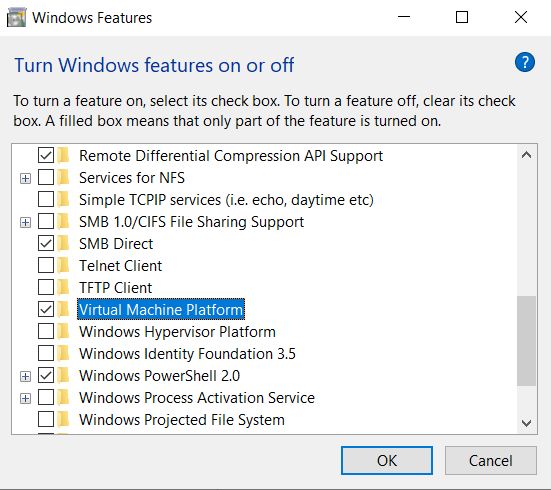
2. Next, open PowerShell with administrator privilege and execute the below command. Make sure to replace <Distro> with the installed distribution name like Ubuntu, Debian or Kali Linux. Now, your PC will start converting WSL 1 to WSL 2. It will hardly take 5-10 minutes.
wsl --set-version <Distro> 2
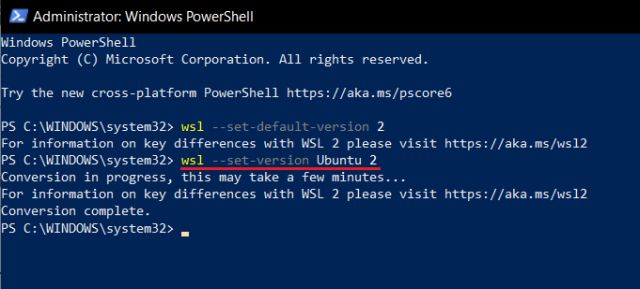
3. Now, enter the below command in PowerShell to check the current version of the Windows Subsystem for Linux. It should now show version 2. Awesome, you have successfully moved to WSL 2!
wsl -l -v
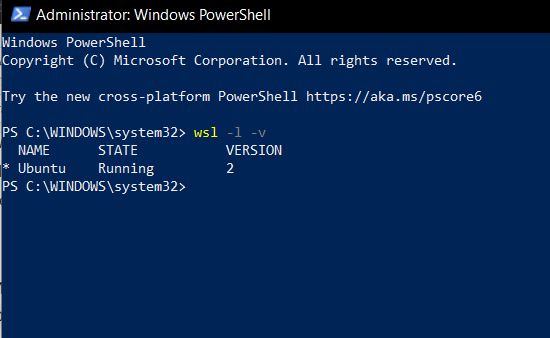

No comments:
Post a Comment