To get started, open Chrome and head to the Microsoft Windows download website.
Click the three dots at the top of your Chrome browser, and then select More Tools > Developer Tools. Alternatively, you can press Ctrl+Shift+I on the keyboard.

Click the menu icon, and then select More Tools > Network Conditions to enable it.

Under the “User Agent” section, uncheck “Select Automatically.”
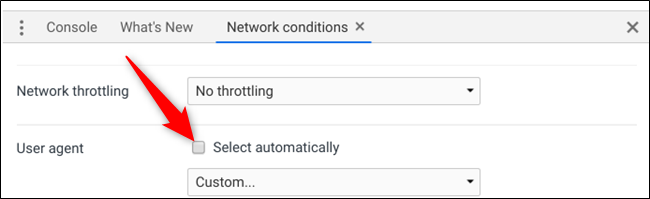
Chrome offers a long list of pre-configured user agents to choose from. Click the drop-down menu and select one.

For this to work, you have to trick Microsoft into thinking you’re using a non-Windows operating system. Anything that isn’t Windows-based will suffice, so we’ll select BlackBerry BB10.

Keep the Developer Tools pane open and refresh the download page. This time, when it loads, you’ll see a drop-down menu where you can select the edition of the Windows 10 ISO you want to download.

Select an edition, and then click “Confirm.”

Select your preferred language and then click “Confirm.”
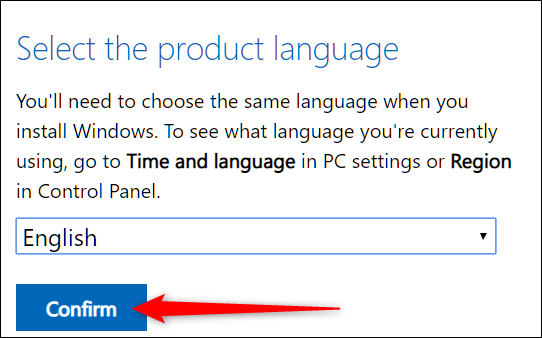
Finally, click either the 32- or 64-bit to start the download. Download links are valid for 24 hours from the time of creation.
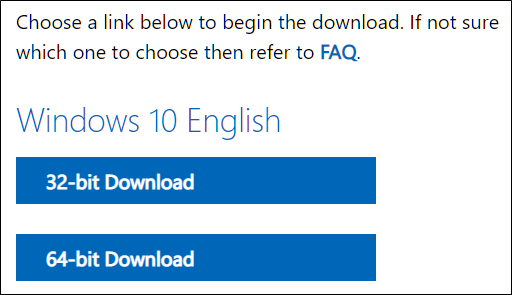
If prompted, choose a destination for the download, and then click “Save.”

Your browser’s user agent will return to normal as soon as you close Chrome’s developer tools.

No comments:
Post a Comment