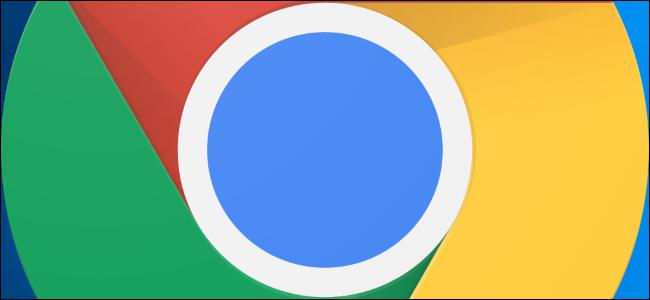
How to Reset Chrome Settings
Fire up Chrome, click the menu icon, and then click “Settings.” Alternatively, you can type chrome://settings/ into the Omnibox to go directly there.
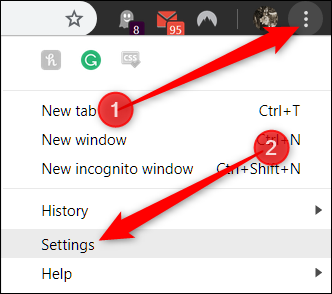
Once in the Settings tab, scroll down to the bottom and click “Advanced.”

Scroll down a bit further and click “Restore settings to their original defaults.”

Review the warning, make sure you want to reset Chrome’s settings, and then click “Reset Settings.”

After you click the button, all settings listed previously reset to the default.

No comments:
Post a Comment