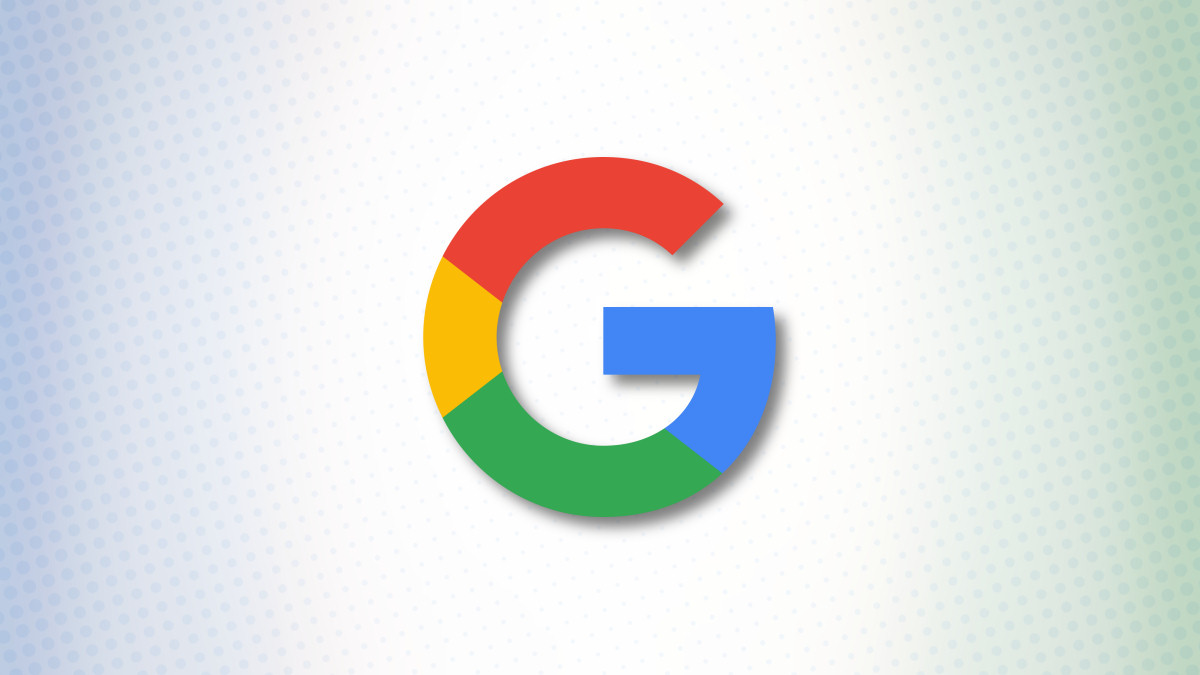
How to Delete Your Google Account Permanently
To start removing your Google account, first, open a web browser on your Windows, Mac, Linux, or Chromebook computer and access the Google Account site. Here, sign in to the Google account you want to delete. If you’ve forgotten your password, it’s not hard to recover your Gmail password.
From the sidebar on the left of the Google Account site, select “Data & Privacy.”

On the “Data & Privacy” page, scroll down to the “More Options” section. In this section, click “Delete Your Google Account.”

Google might ask you to enter your account password. Click the “Enter Your Password” field, type your password, and then click the “Next” button.

You will see a “Delete Your Google Account” page. This page lists the content that will be deleted when you delete your Google account. Review this list carefully.

When you have reviewed the list, scroll down the “Delete Your Google Account” page. At the bottom, enable both boxes and click “Delete Account.”
Warning: Make sure you really want to delete your account, as this is the last page of the account deletion process.

Google will display a page saying that your account, as well as all its data, has been deleted.
Tip: If you’d like to try to get this deleted account back, click the “Account Support” link and then follow the steps there.

And that’s all there is to permanently deleting a Google account. Very useful if you don’t want to use Google in your life anymore.

No comments:
Post a Comment