If you’ve updated your Windows 10 computer with the creators update you can enable virtual surround sound for any headset. It doesn’t matter if you’re using a 3.5 mm jack or a USB headset the setting works on all of them. Movies and games benefit from the effect most; music is normally only recorded in stereo.
1. Plug in your headset
2. Type “Sound” in the search bar and press enter
3. Click the Sound Control Panel icon
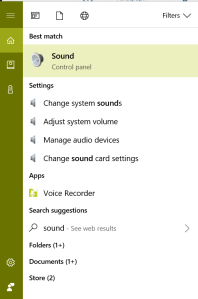
4. In the Sound control panel select your headphones and click the Properties button
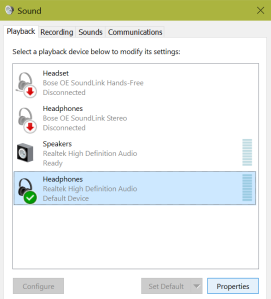
5. Click the Spatial Sound tab
6. If the tab is missing you don’t have all the required updates. Type Updates in the search bar and open Check for updates to get them installed.
7. Use the drop down to select Windows Sonic for Headphones

8. Selecting it should automatically check the box to turn on 7.1 virtual surround sound.
9. Click Apply and OK
You also notice that Dolby Atmos is an available selection; this software may work slightly better, but it isn’t free.
After the demo period you have to purchase it in the store for $15.00.
Congratulations, you should be able to hear angular sound in your games and movies. This feature is essentially the same functionality games pay big bucks for in surround sound headphones. Now you can do it for free with any old headset you have lying around.

No comments:
Post a Comment